Step-1 : Google Account Logged-in
To begin with, make sure you are logged in the proper google account, we will use the same account for all of the Google related product in the upcoming steps, including “Other” and “Google Sheets”.
Step-2: Install Add-on
Secondly, with the same google account open “google sheet”, then open “extension > add-on > get add-on" and install the google analytics add-on as denoted in the screenshot:
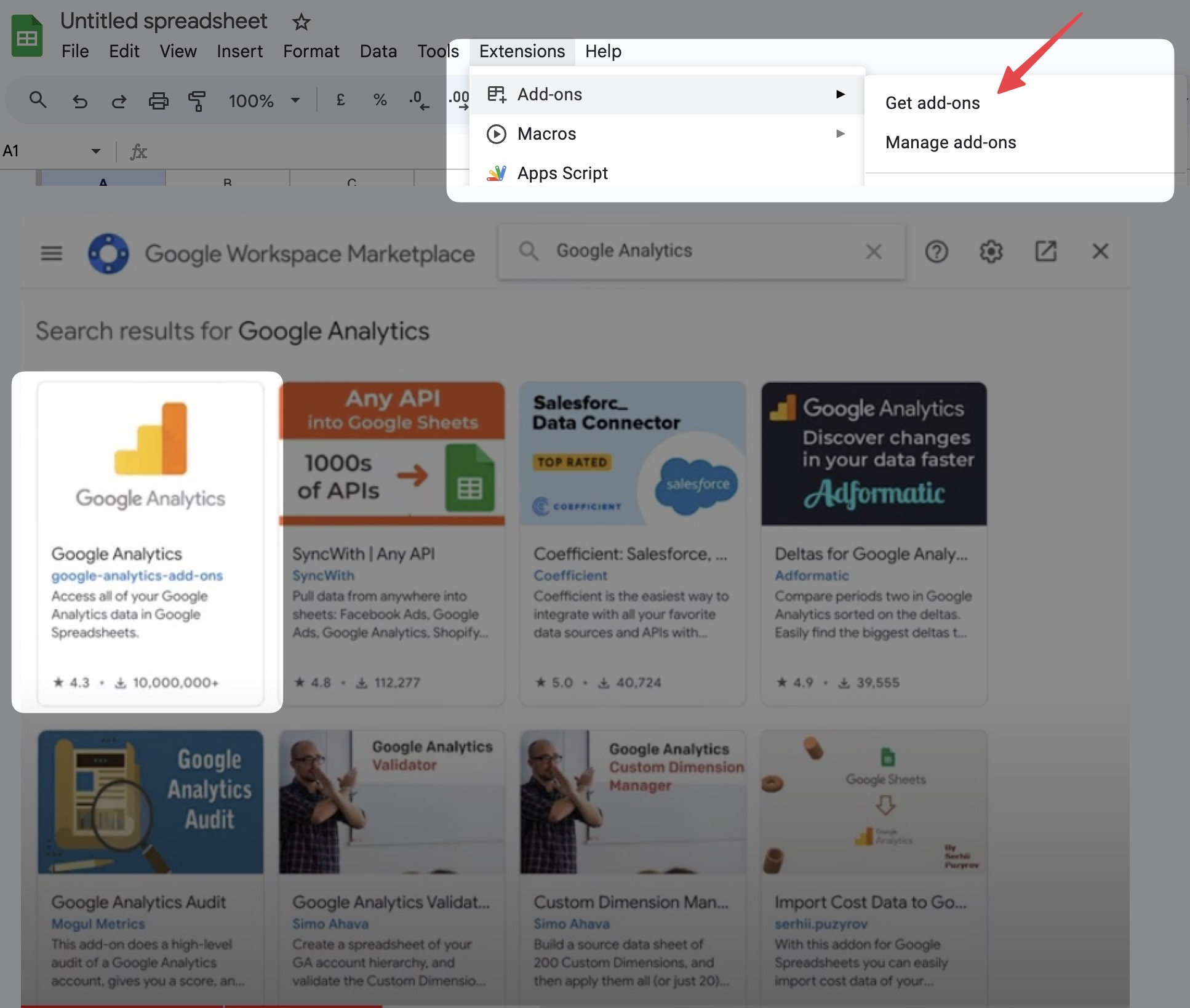
Step-3: Create, Configure, Generate Report
Once you have the extension installed, you can proceed to “extension > google analytics > create report” to create a new report exportation configuration, in this configuration sheet, you can select the parameter for export, the main focus are: “start/end date”, “metrics exporting”, “dimensions exporting”, and “limit” (number of record, recommended to be less than 1000'0000)
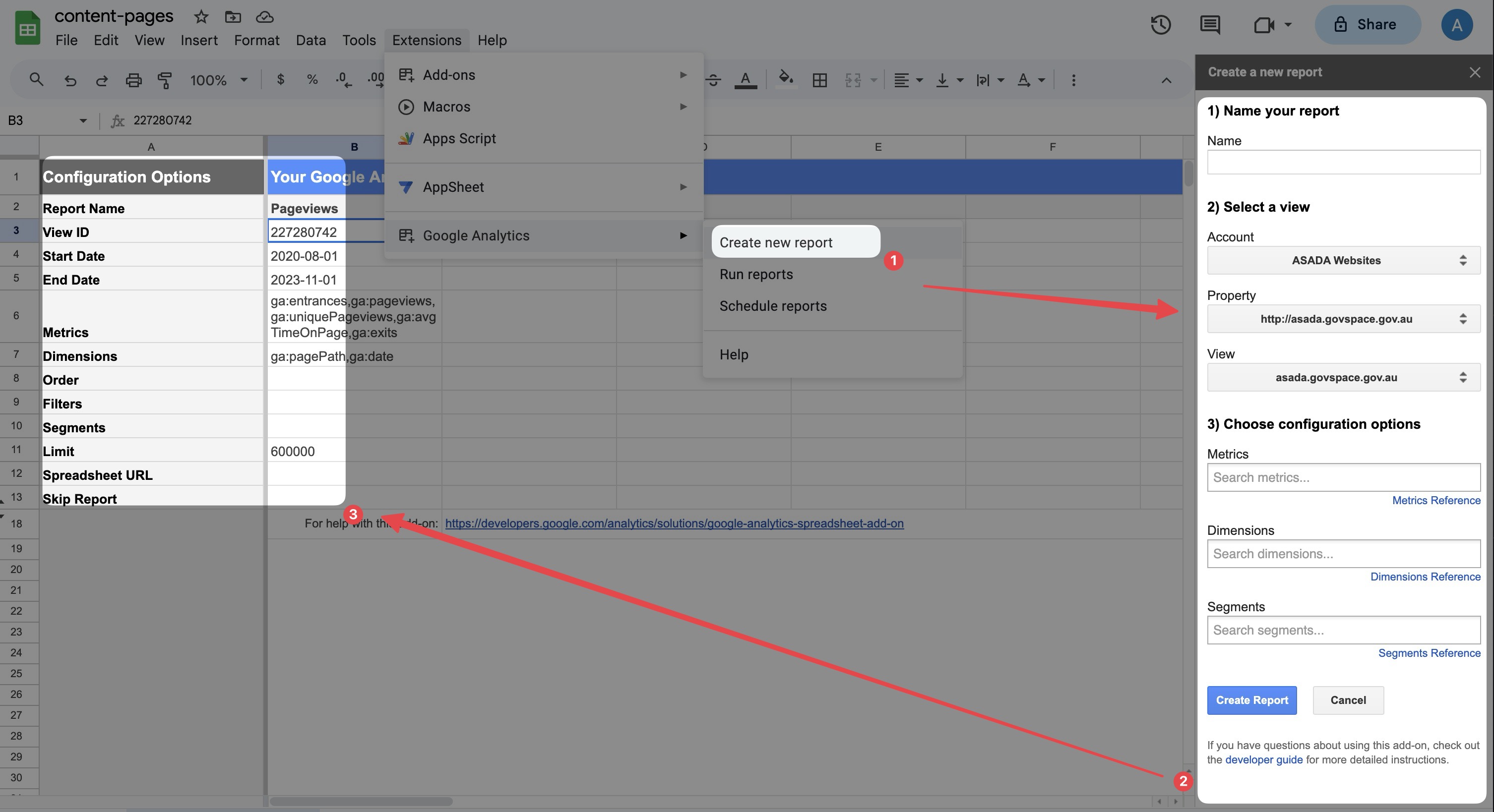
For example here we have:
| |
Once you have all the parameter configured, you can proceed to the menu bar and generate the report via “extension > google analytics > run reports”, which will give you something looks like the following screenshot shows; Note that only partial of the data are valid entries (here “A15:G1015”), so be mindful of this valid range when you are about to import data to stuff like Google Looker.
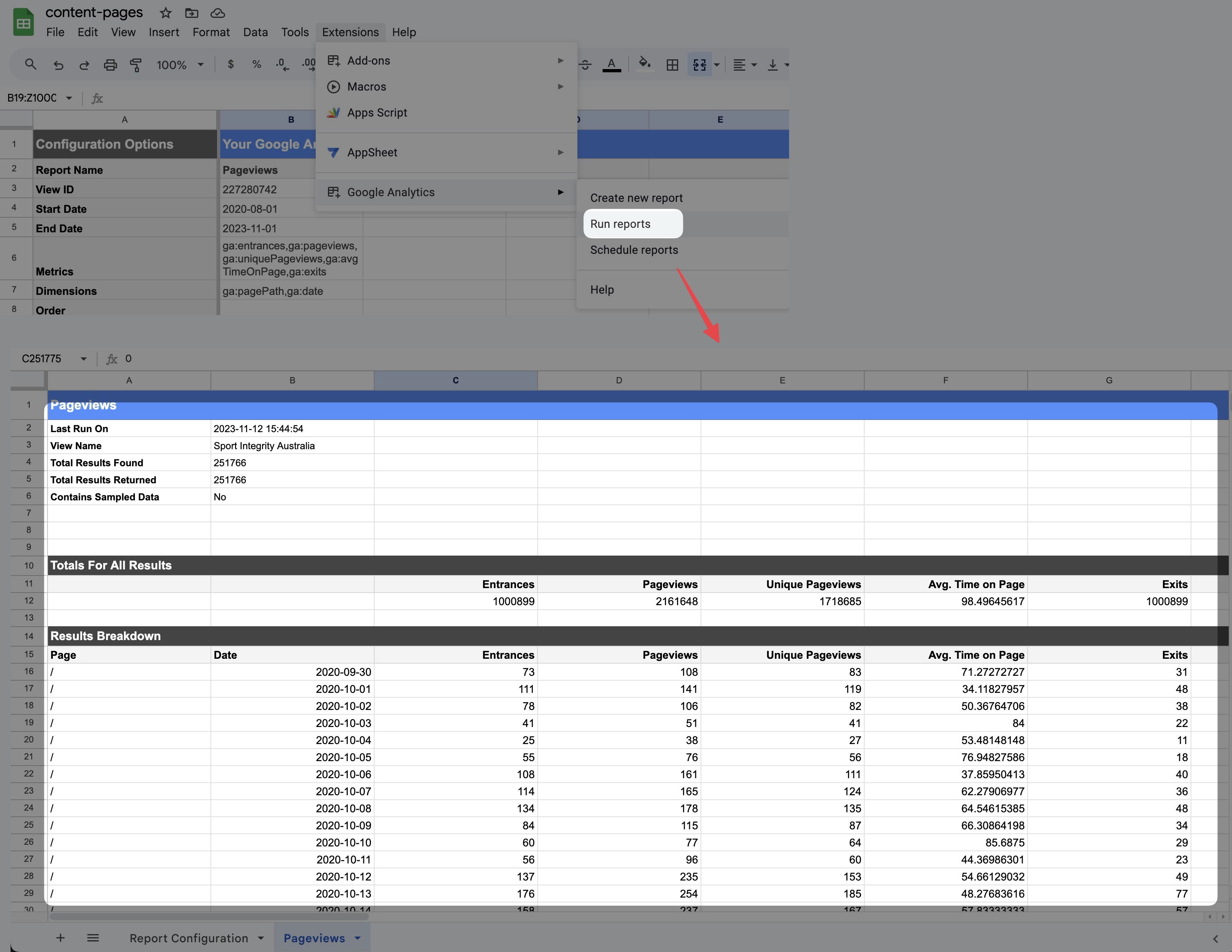
Reference