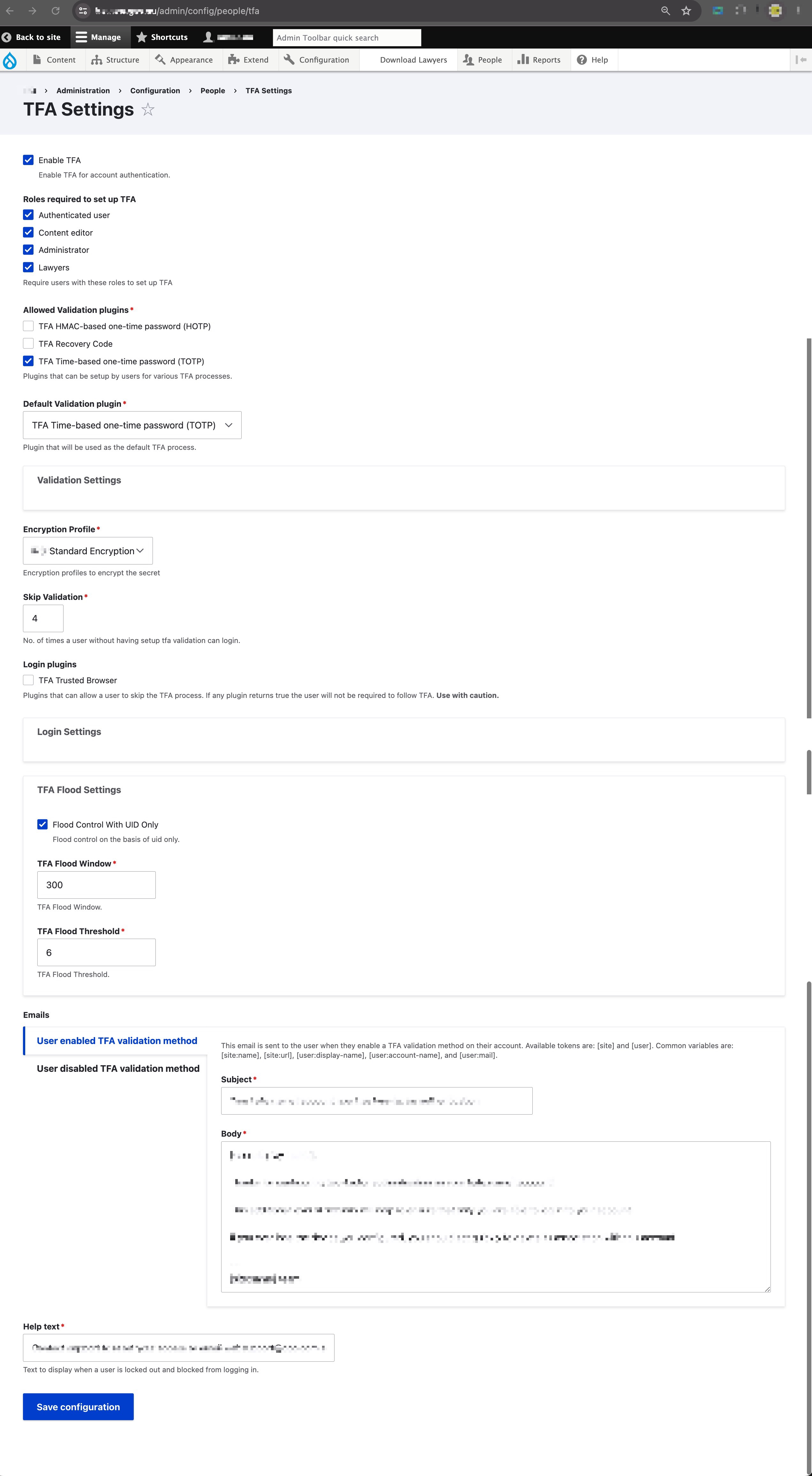This post records steps that I’ve went through to setup the TFA feature on drupal website, so I can quickly reproduce the step quickly without wondering around like a fly.
Step-1: Module Installation & Environental Setup
To begin with, it is always recommended to take a backup of your server (filebase/database/htaccess file) before doing everything, this ensures you have a second chance when something went wrong in the upcoming process
First, you will need to enable the “PHP Mcrypt” extension on your web server:
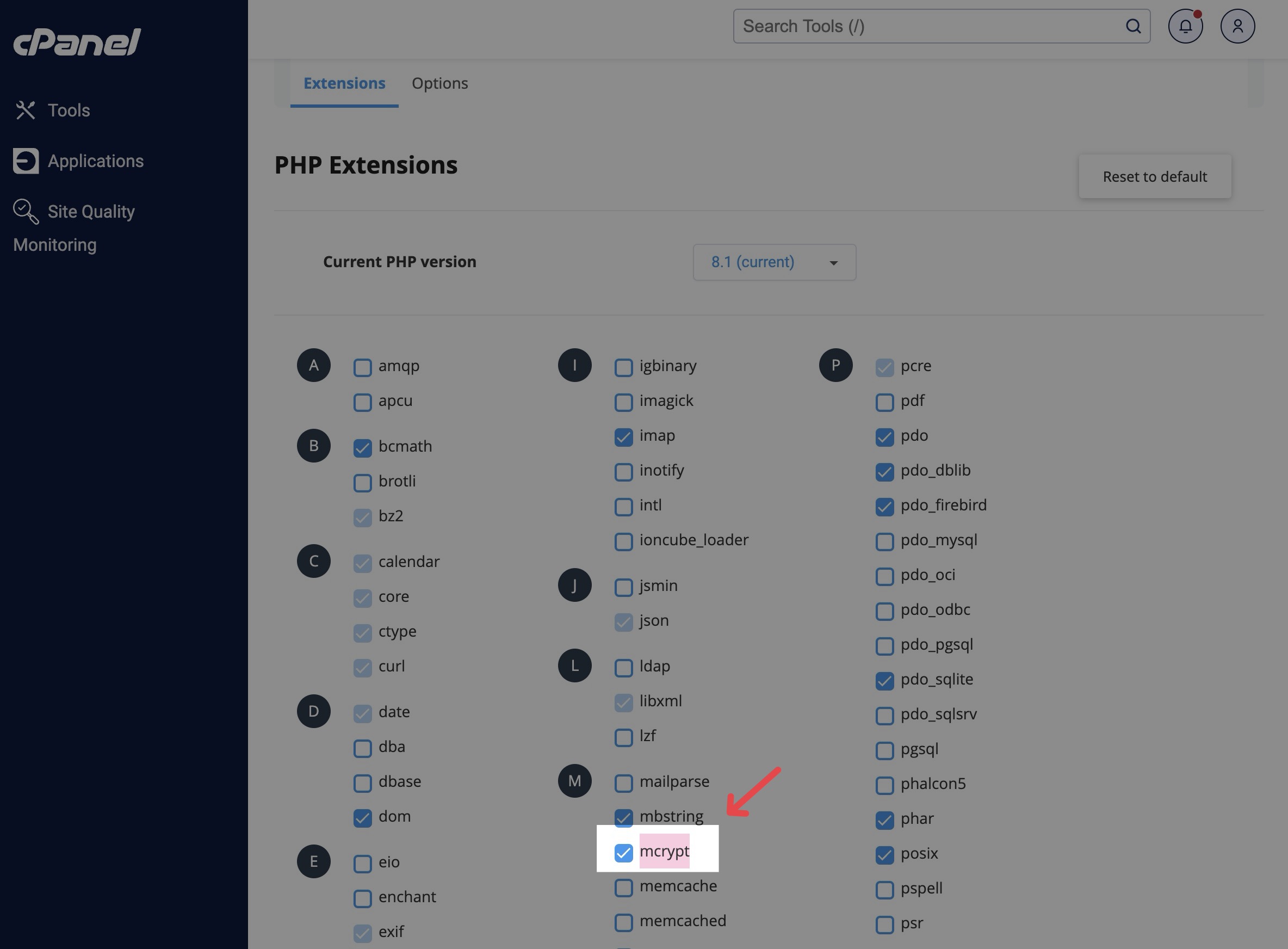
Second, install the required drupal modules: TFA (for the authentication feature), Real AES (for the encryption profile) via composer, and install them via drupal:
| |
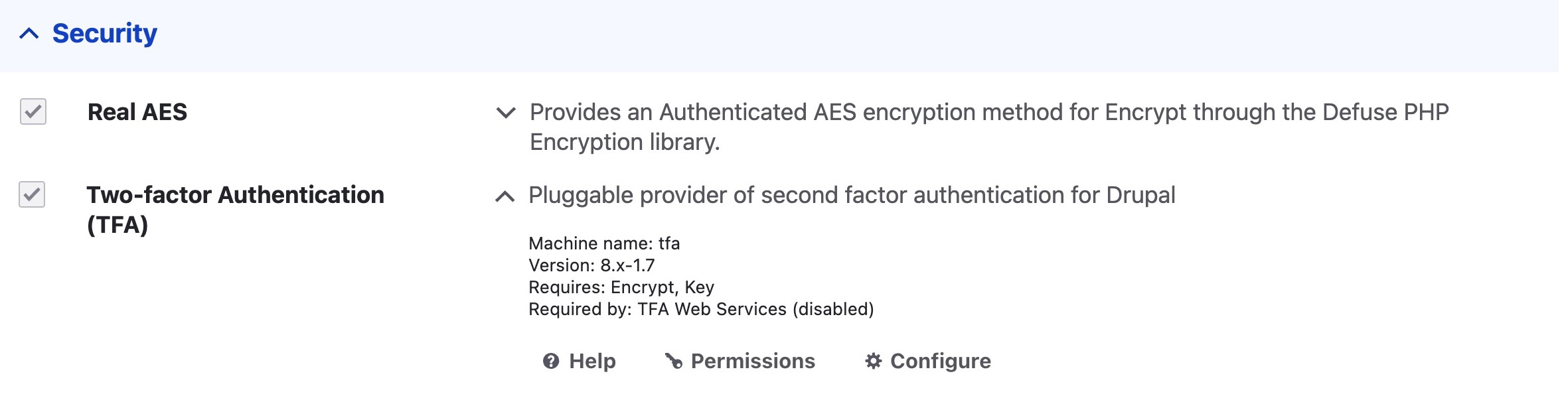
Also remeber to revert .htaccess file in case you have any special redirect/cache related configuration for your web server, as the composer command will by default over-rider it.
When everything has been installed, and you click on the configure option in the TFA extension (or directly go to /admin/config/people/tfa); You might see something like the following, where it says: “No Encryption profiles available. Add an encryption profile.”. We’ll set this up in the next step.
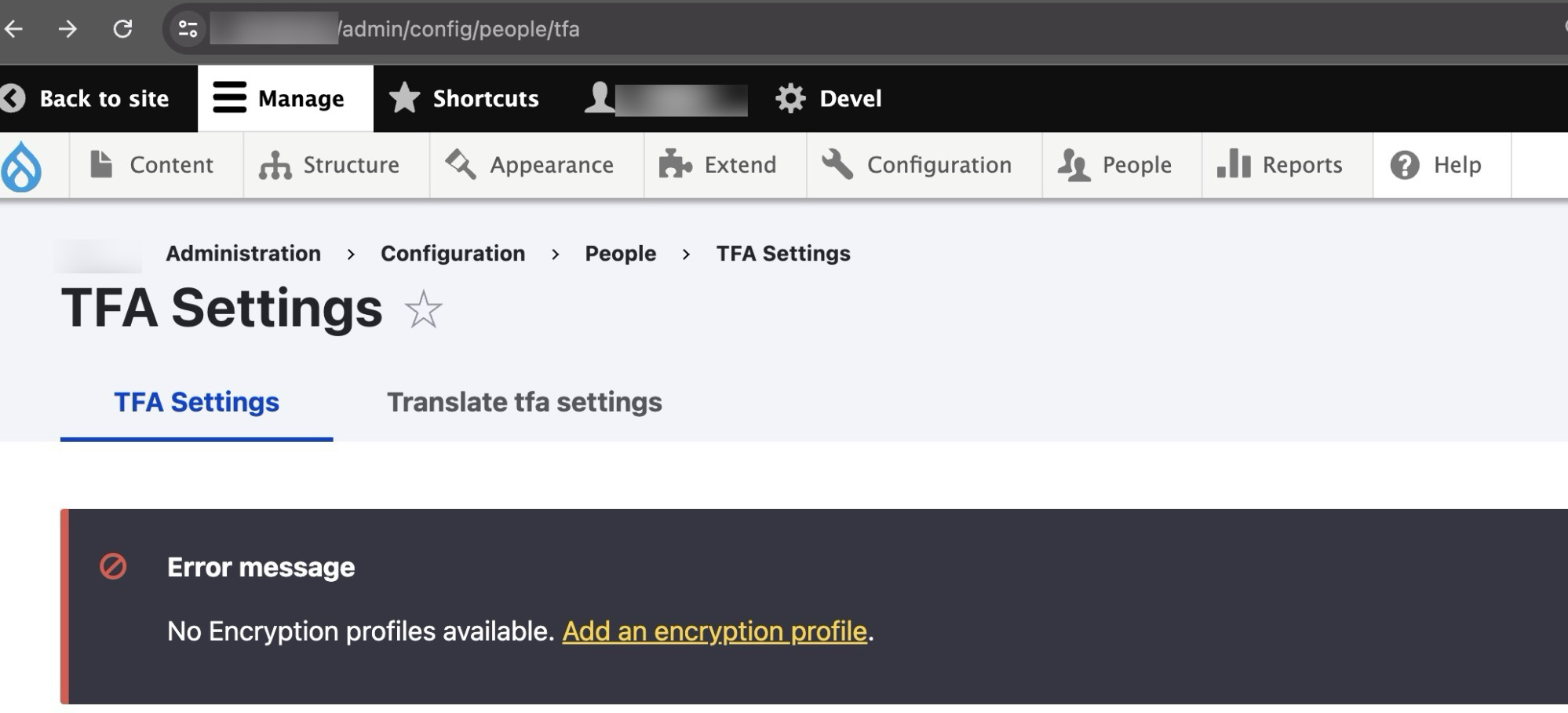
Step-2: Key → Encryption Profile → TFA
First, setup the key on /admin/config/system/keys (you can generate the key value via some online base64 string generator, such as this one):
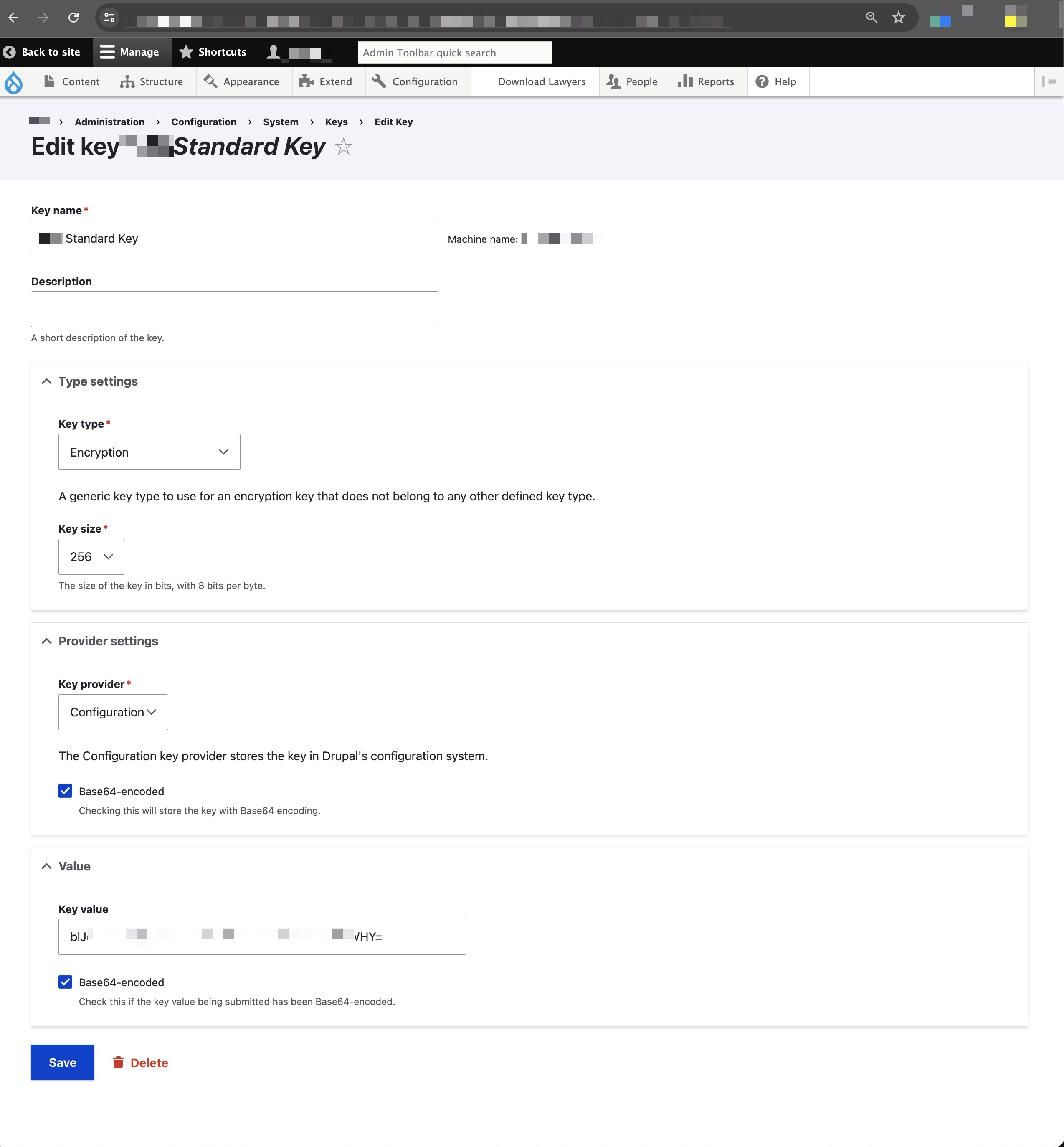
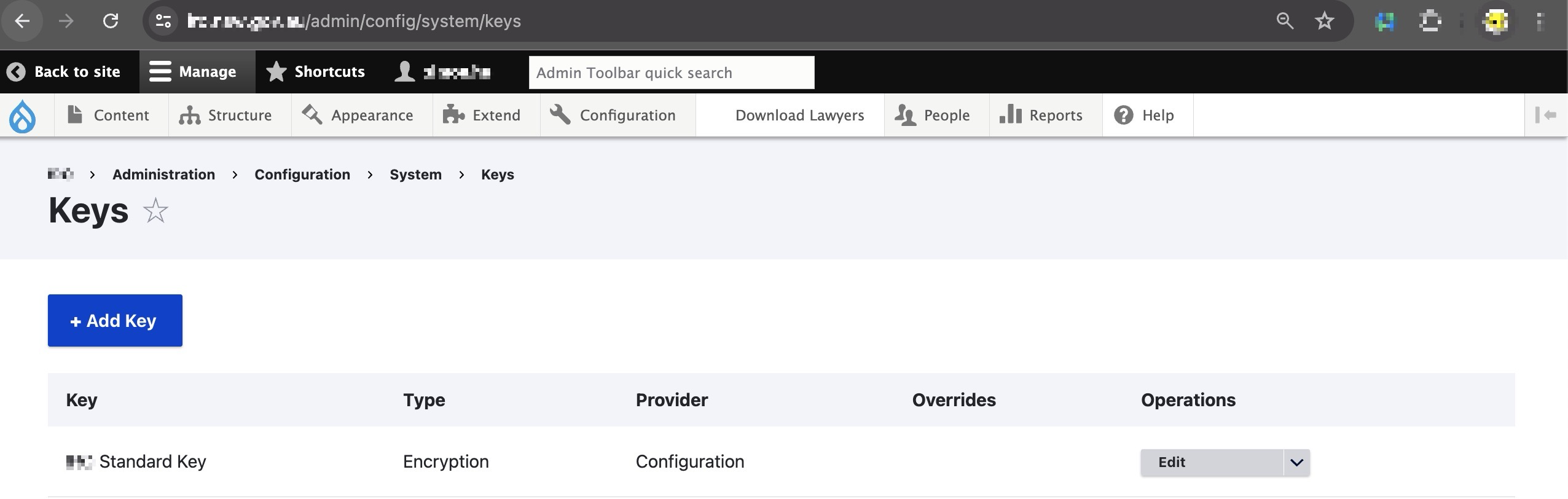
Second, create a encryption profile via /admin/config/system/encryption/profiles:
(choose “Real AES” as the encryption method use the key created previously)
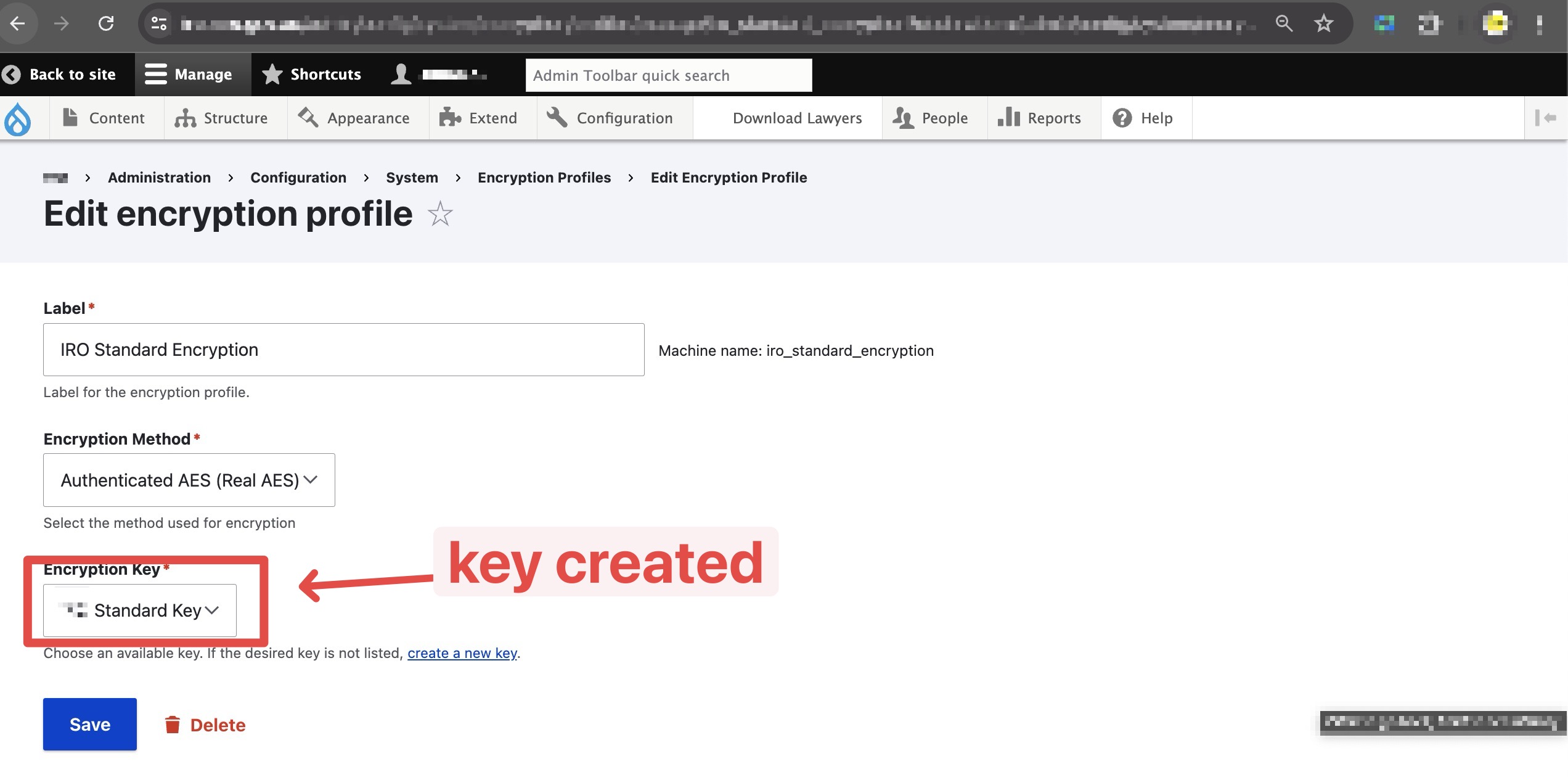
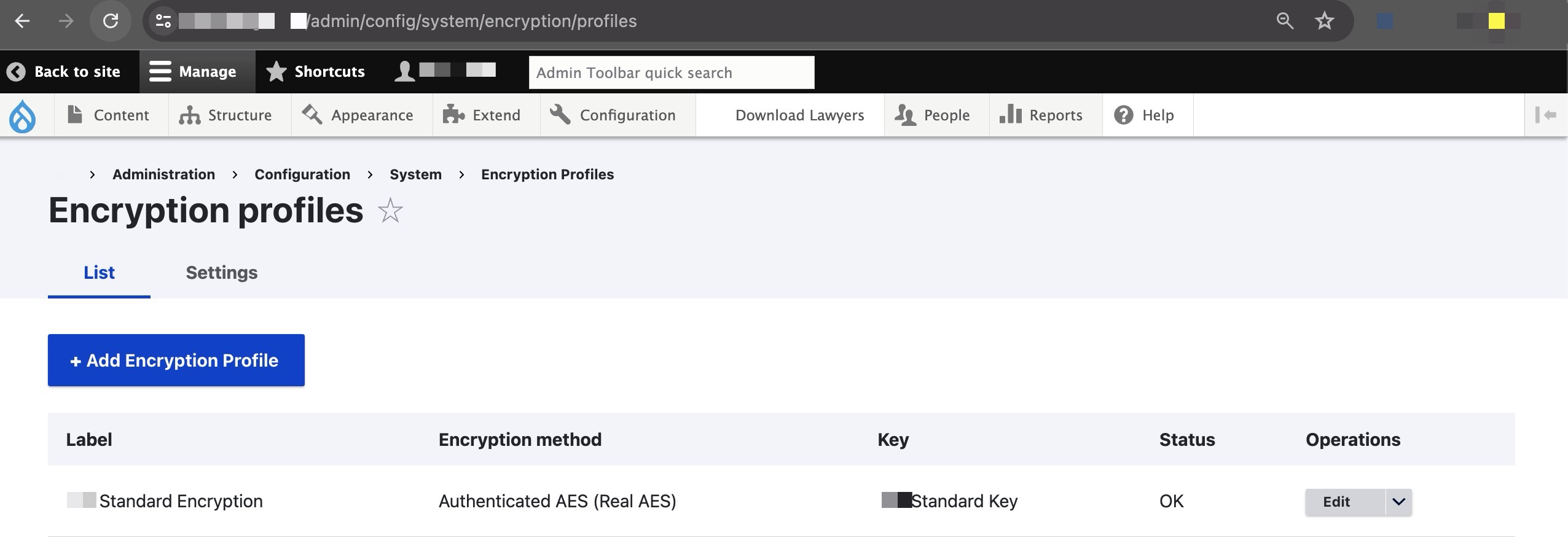
Lastly, go back to the configuration page for TFA, and you will no-longer see the error message anymore:
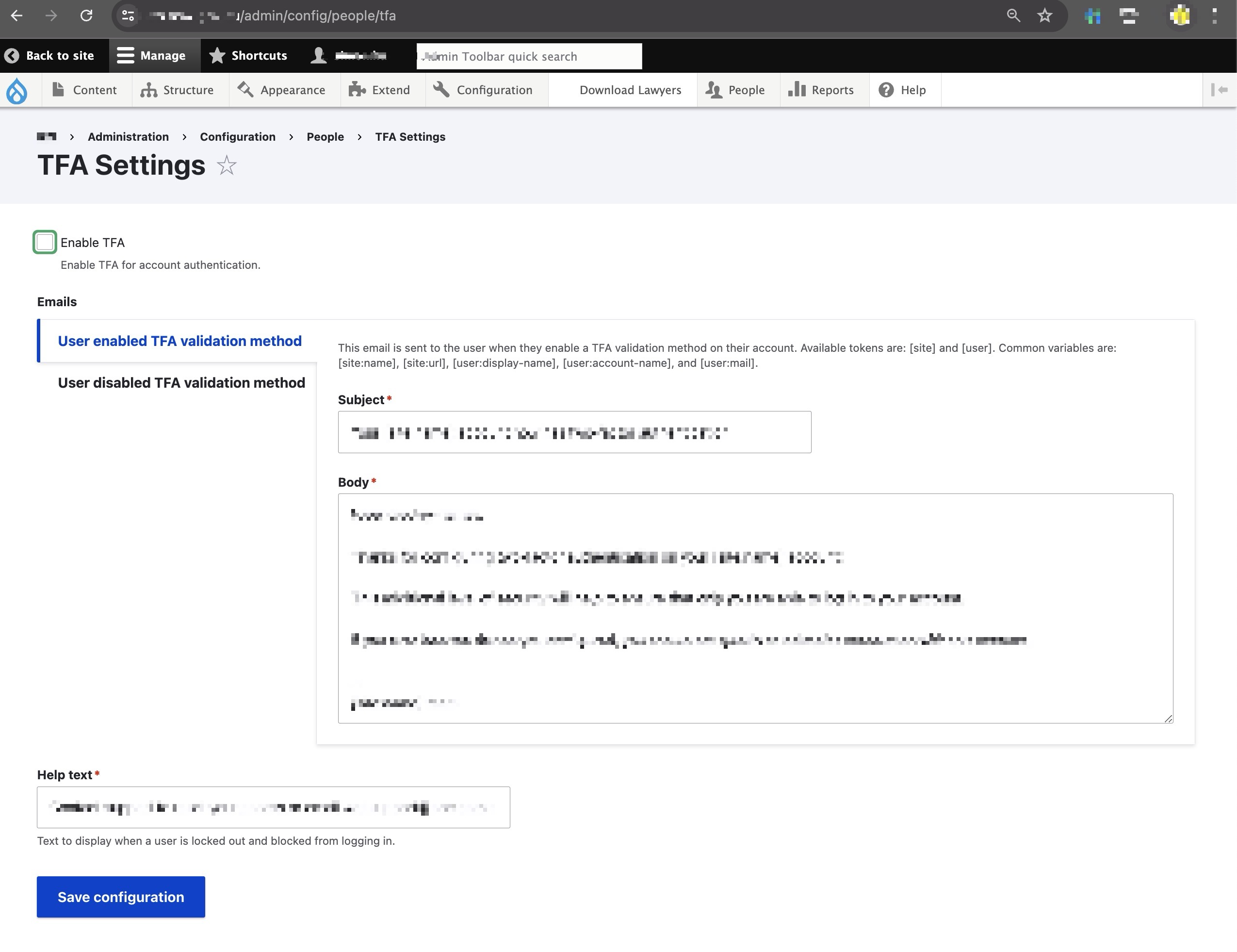
Step-3: TFA Configuration
Simply turn onf the TFA via the “Enable TFA” toggle on top of the configuration page (/admin/config/people/tfa), use the previously created encryption profile and change settings as you like (e.g. how many time to skip before the user will be blocked):