Introduction
In Adobe Lightroom, under the “Effect” section of the “Edit” panel, you can see four options: Texture, Clarify, Dehaze
All of which make the image “sharper/clearer” when tuned up and “hazier/softer“when tuned down, so there must be some reason behind Lightroom seperating these similar setting into three different sliders, and that’s what we will discuss in this post.
Texture
Texture effect the mid-high frequency part of the image (for instance, texture of a sand paper), turning it up will increase the details of the mid-high frequency part of the image, put it simply, make it more obvious; And turning it down will do the opposite.
Texture’s effect to the image is more subtile comparing to the other two slider.
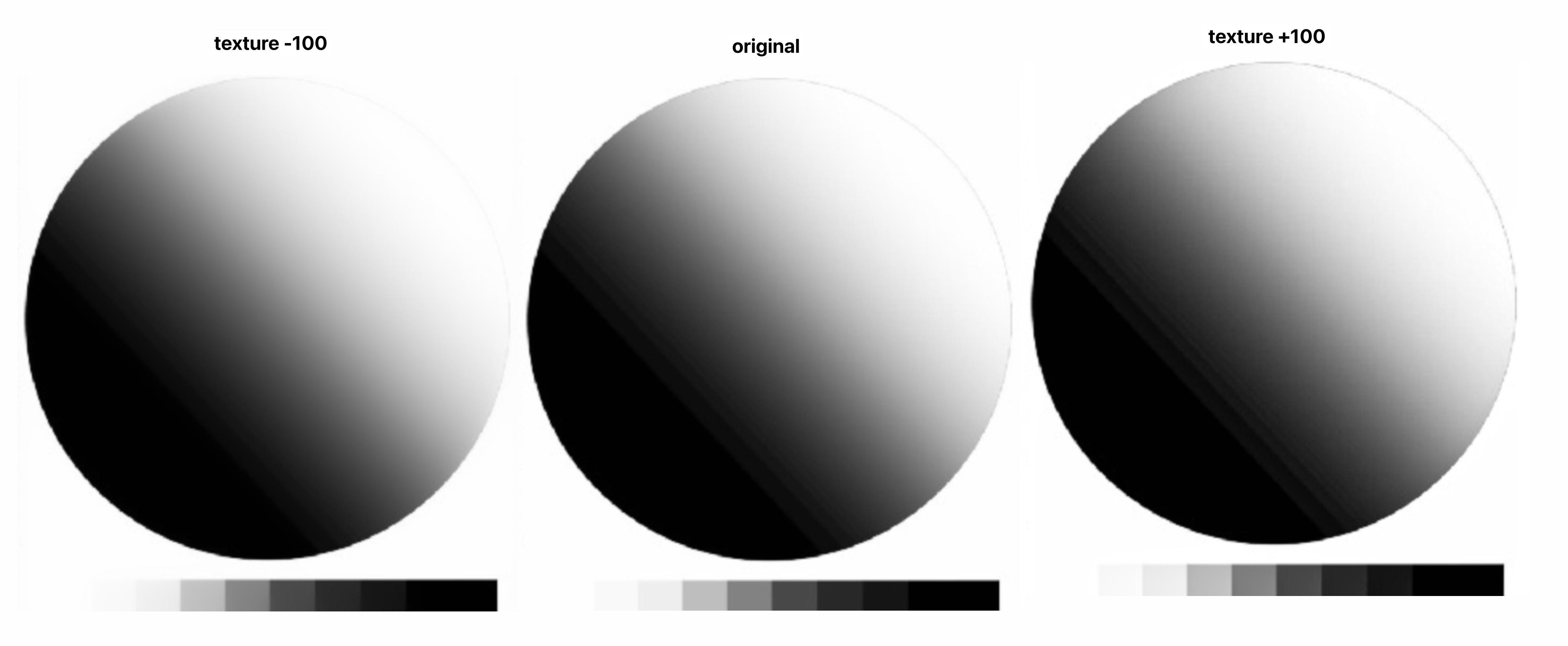
It is commonly used in scenario:
- Soften Skins: as reducing Texture can help in softening skin without making it look overly processed or plastic-like. (example)
- Reduce Noise: educing the appearance of noise, especially in high ISO images, by smoothing out the grain
- Brings Out Details (Mid-Frequency Details): for landscape and architectural photography, increasing the Texture slider can help bring out the details in rocks, trees, buildings, and other elements, making the image appear more dynamic.
Clarity
The Clarity adjustment primarily affects the mid-tones, so it enhances details without significantly altering the highlights and shadows, although it can make the overall image appear more contrasty.
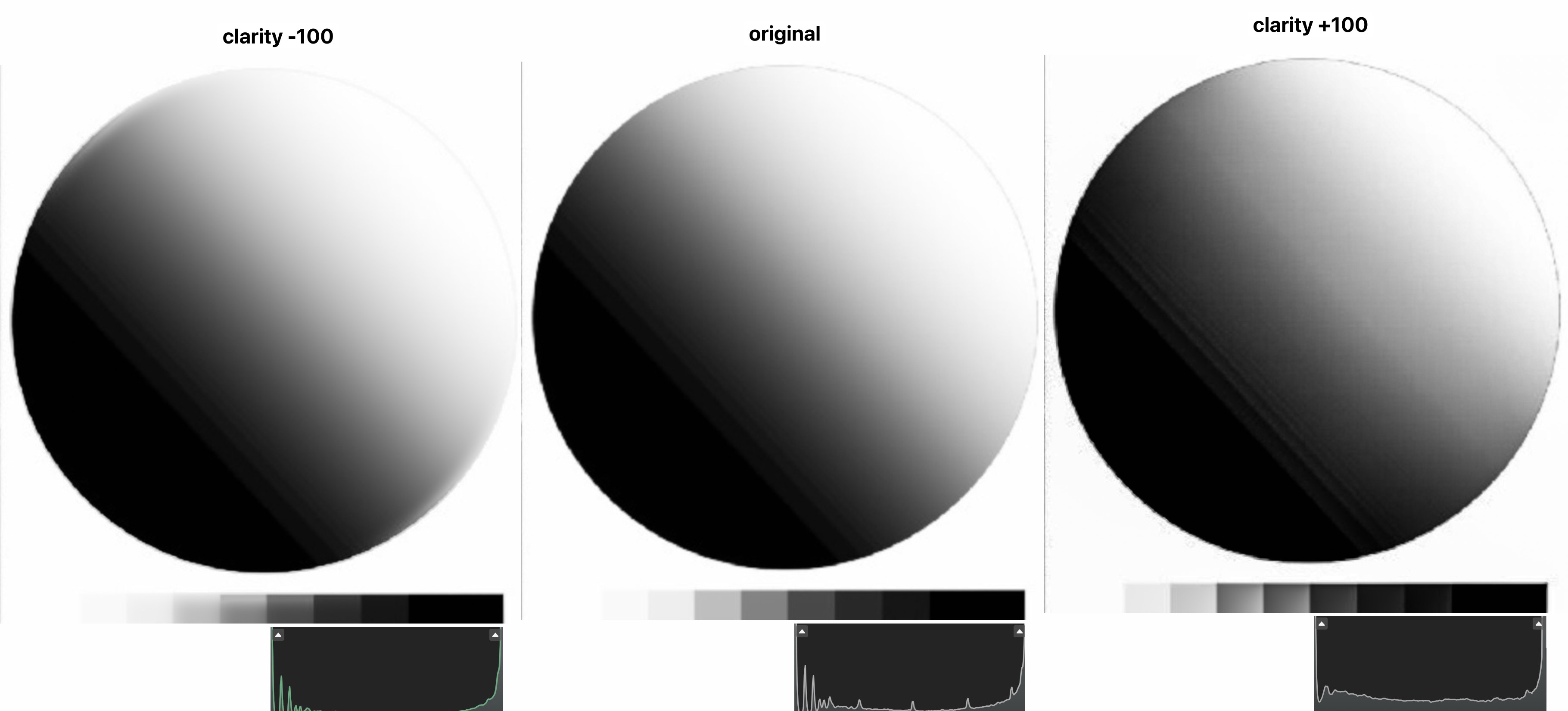
It is commonly used in scenario:
- Enhances Edge Contrast: Increasing Clarity boosts the contrast in the midtones, making the edges of objects more defined and pronounced. This gives the image a crisper and more detailed appearance.
- Increases Perceived Sharpness: The enhancement of edge contrast can make the image appear sharper. This is particularly useful for bringing out fine details in textures and surfaces.
- Bring Out-of-Focus Object Back in-Focus: see example
Dehaze
The Clarity adjustment primarily affects the highlight, so it enhances details without significantly altering the shadow and mid-tone.
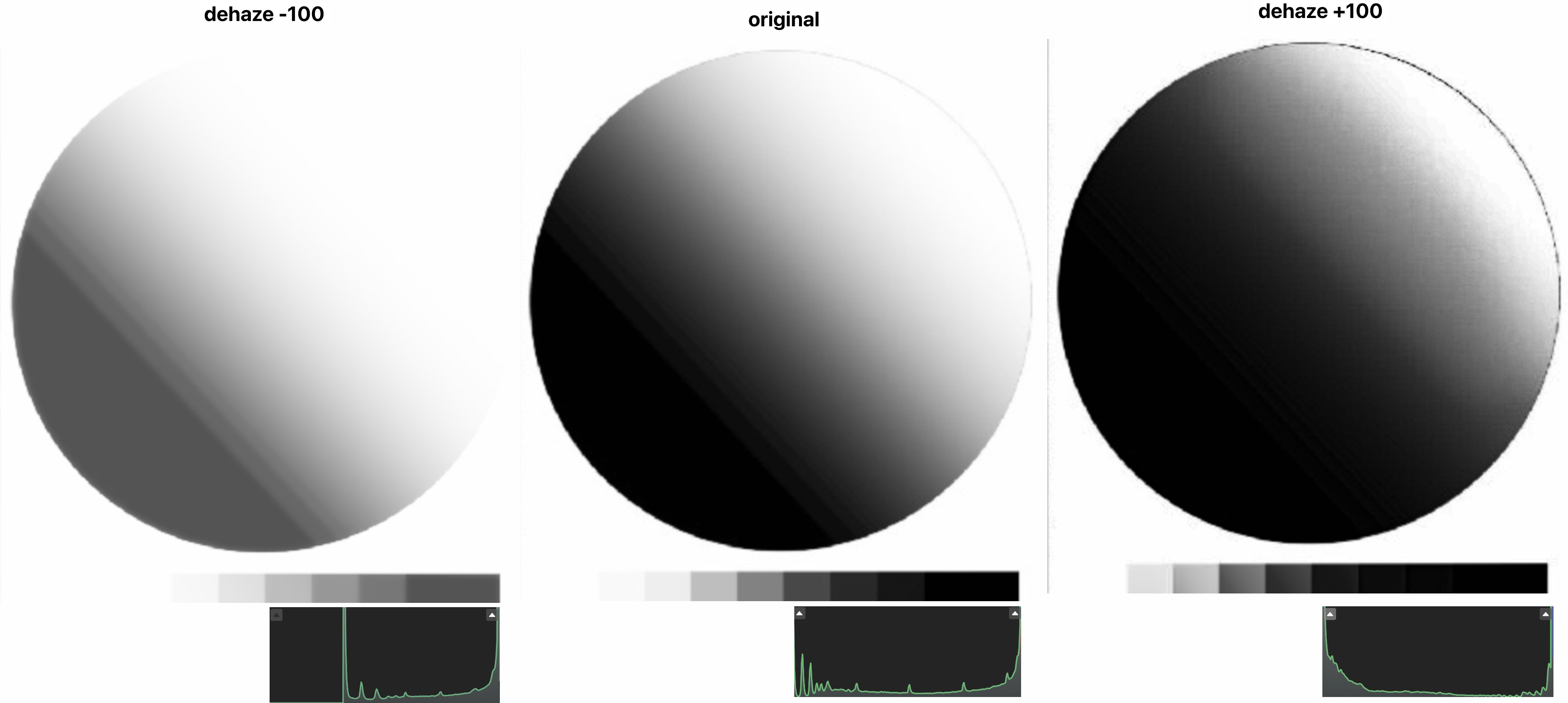
It is commonly used in scenario:
- Reduces Haze and Fog: The primary function of the Dehaze slider is to reduce or remove atmospheric haze or fog from an image, making it clearer and more defined. (example)