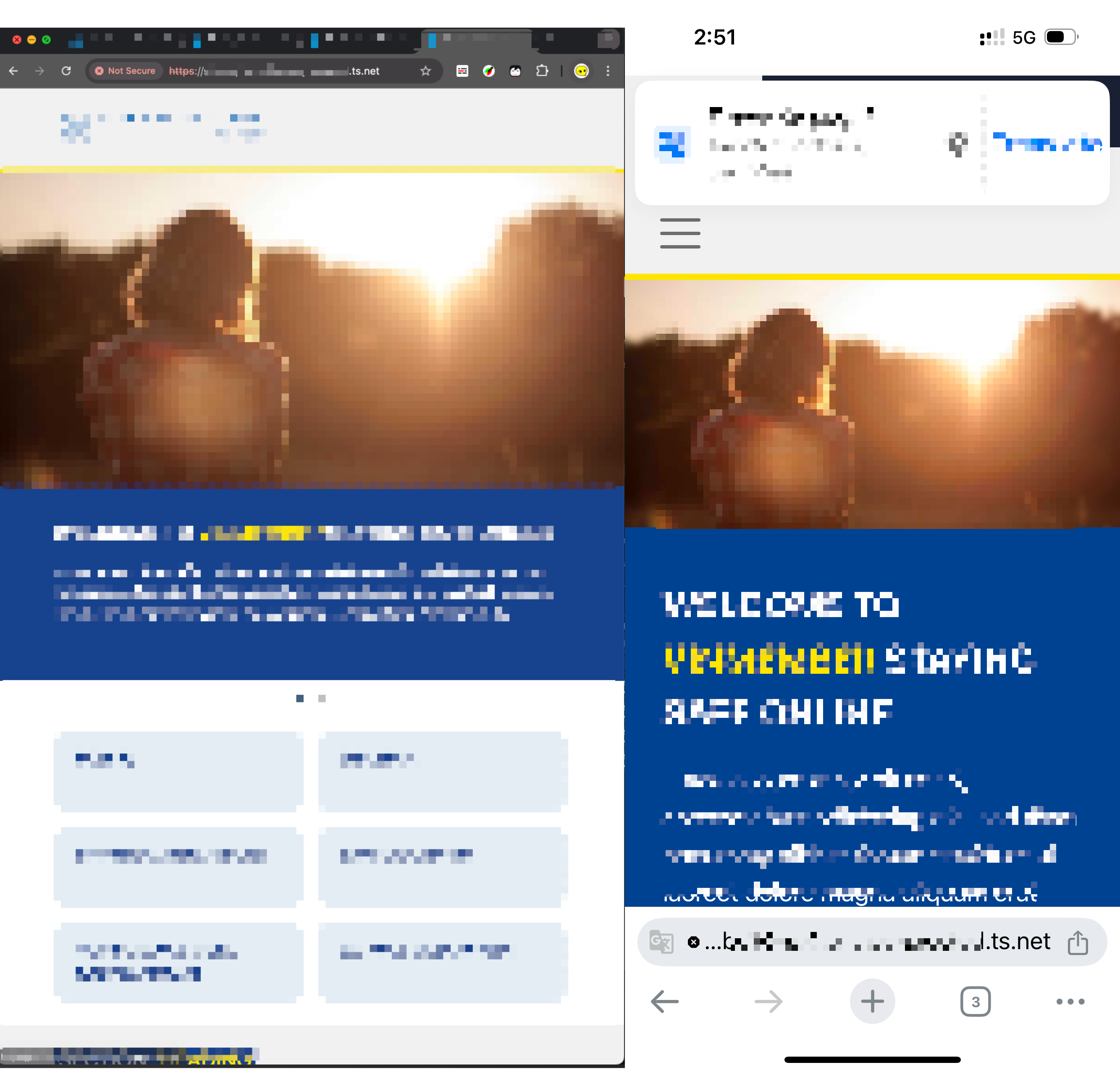Intuition
For the longest time, I’ve been waiting to have the local envrionemnt running version of the website to be accessed from my varying devices and browsers, not only because I can put the mobile, tablet, and desktop devices side-by-side and test their responsiveness, but also to test some of the browser/device specific feature and make sure they are enabled properly via browser preflexed properties such as -webkit-xxyyzz.
The ways I’ve been trying till this point all seems to fail, either because they are too trivial to setup (MAMP + NAMO), or too complicated for me the understand (Docker + DDEV + Tailscale), or network evironment dependent and potentially dangerous (Disabling the firewall via pf/ipfw, directly exposing the port).
This is until I meet BrowserSync, it not only allows me to proxy my locally hosted website (via any approach!), to the local network; But also gives me the ability to sync all the opened websites on all devices, so I can test them altogether by scrolling/clicking on just a single device (and browser)!
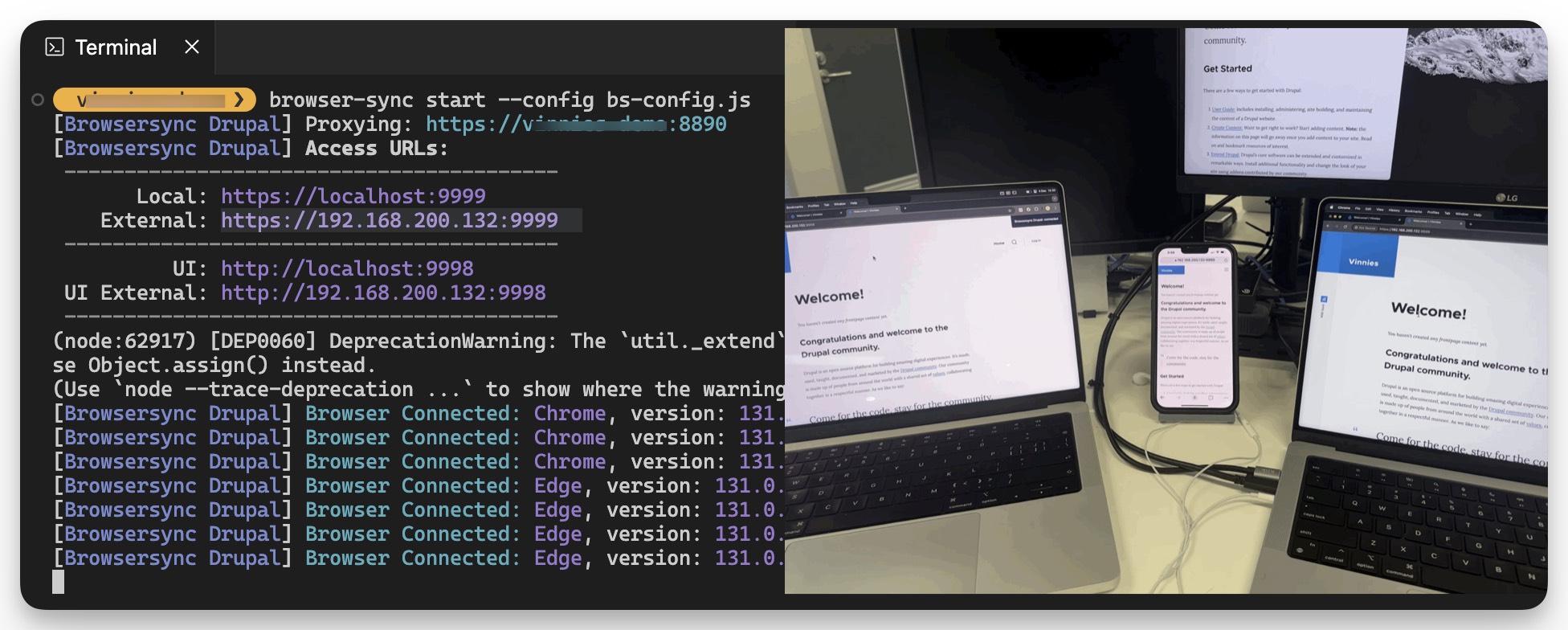
Steps Breakdown
Step-1: Installaing Package
To begin with if you have not done so, you can install the Browser-Sync package via the following:
| |
(Above instructions are for MacOS, for other devices, please refer to: Browsersync Documentation - Installation)
Step-2: Initializing Config File
After installation, open a new terminal, and navigate to the folder where the drupal files are located (for instance my_website/public_html); At here, you will need to initialize a configuration file, of which will be used by the Browser-Sync command-line later :
| |
Here you will need to configure to:
- Log Connection: change log connection to
true, such that we get a print-out likeBrowser Connected: Chrome, version: 131.0.0.0whenever a device visits the URL and gets connected. - Proxy: enable proxy for your drupal website; For instance, if I am getting the website up running via
ddevordocker (ahoy), I can have"proxy": {"target":"http://chiefscientist.docker.amazee.io","ws": true}) - Port: change port to a less commonly used port; For instance,
9998,9999are ports that I used very commonly. - Ghost Mode: if you wish to have different device syncing on
scroll/click/form-change/etc, made changes toghostMode.
Here’s more detailed list of the configuration you can play with: Browsersync Documentation - Options. Here’s is my configurationfile for your reference: example-bs-config.js.
Step-3: Start BrowserSync
Once you have the bs-config.js configuration/option file, you can then launch Browsersync via command-line:
| |
You can visits the UI configuration panel of BrowserSync via the UI (user-interface) Url provided in the command-line printout, for the above example it is http://192.168.1.1:9998, in this page you perform actions such as sync/reload the devices, and change settings for the current running BrowserSync instance:
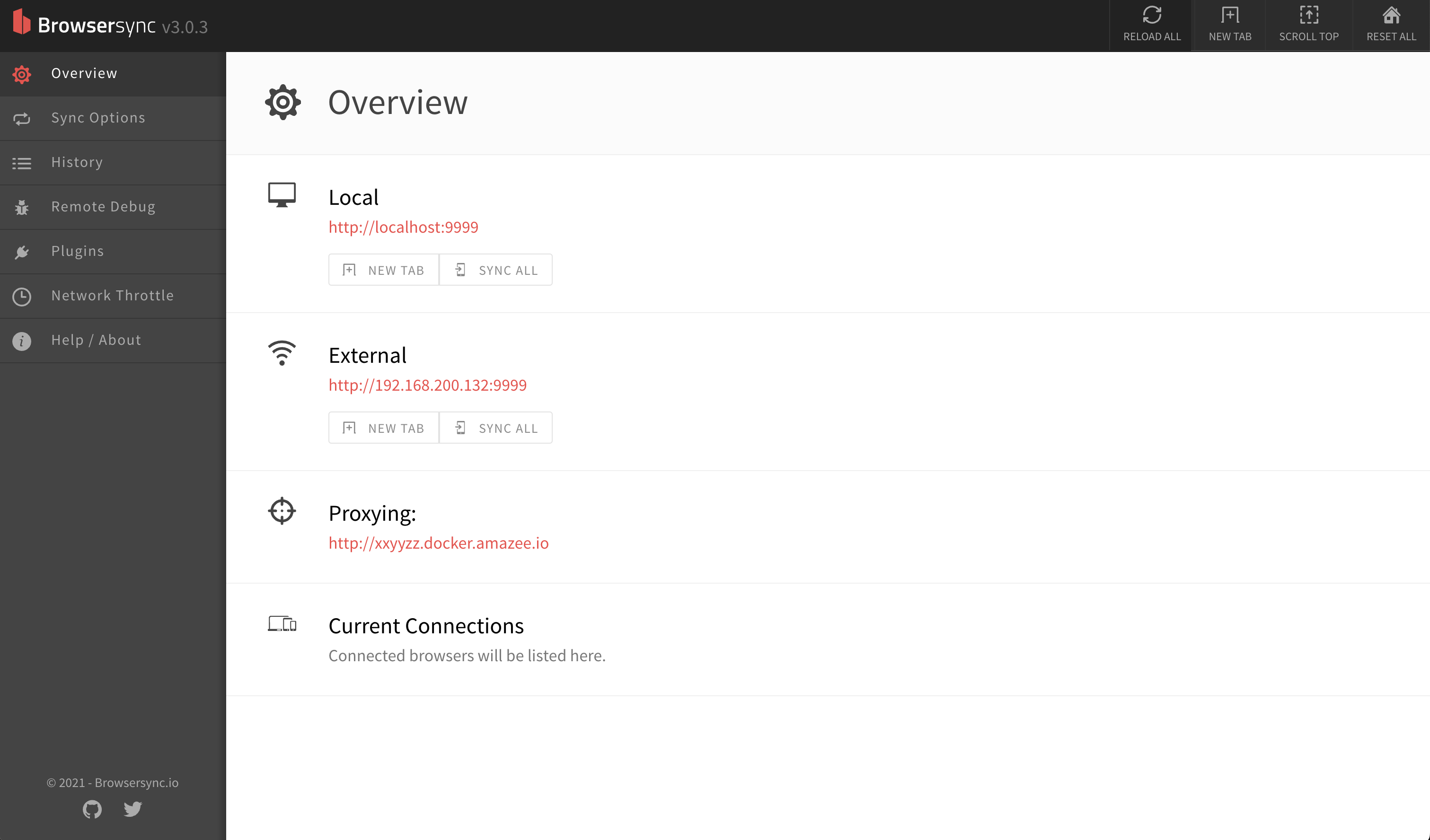
Step-4: BrowserSync Script Injection
Finally, before we open the External url, we will need to insert the following script right before the </body> closing tag, to every single page user will visit:
| |
For our instance, we are working with a drupal website, hence we can do that via the html.html.twig template:
| |
Remeber to clear the cache via after you save this global twig template.
Step-5: Opening External Url
Lastly, let us open the external url previously prompted on the command-line on our different browsers or even different devices, and see the magic happen !
Different Browsers:
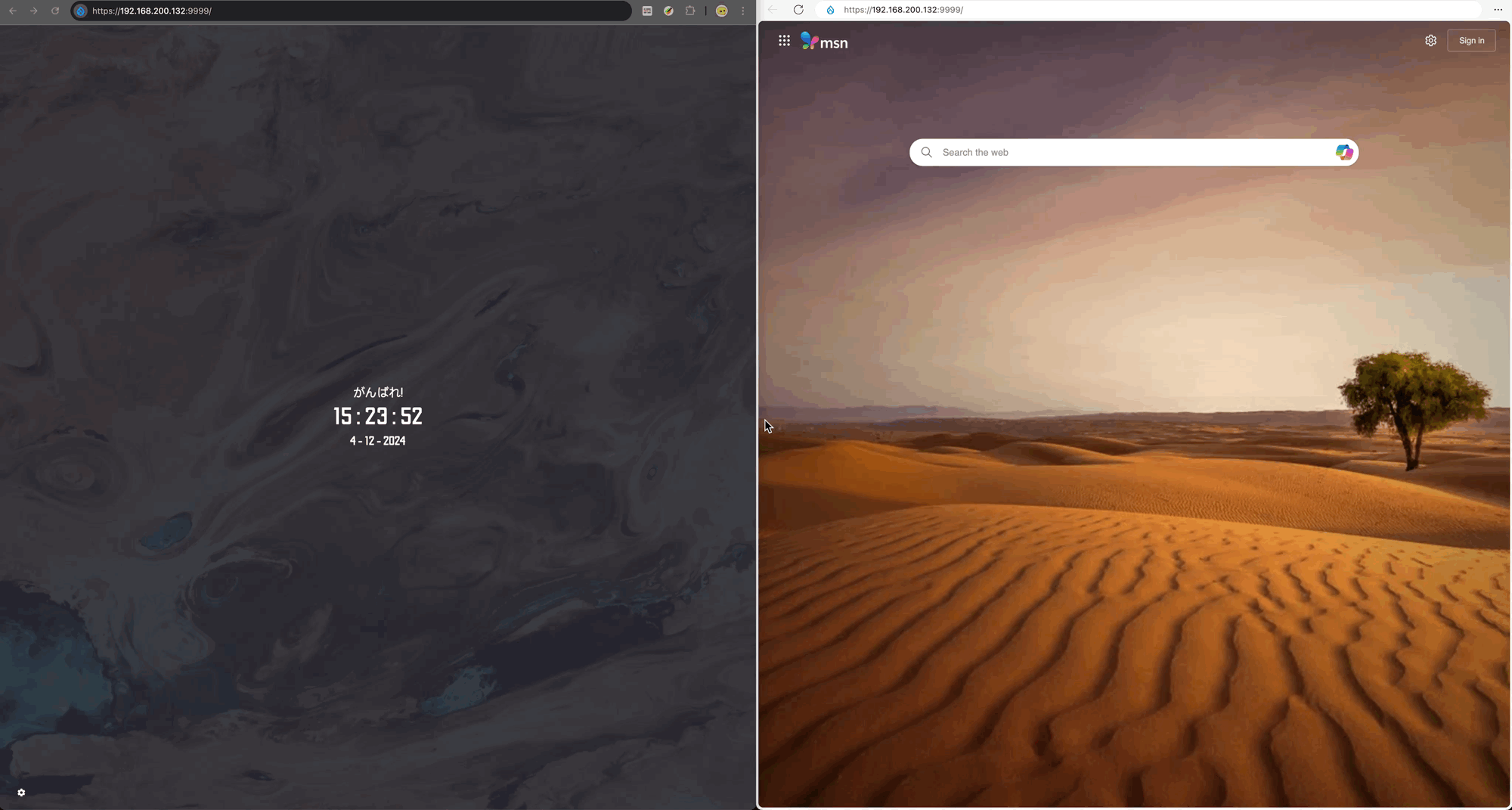
Difference Devices:
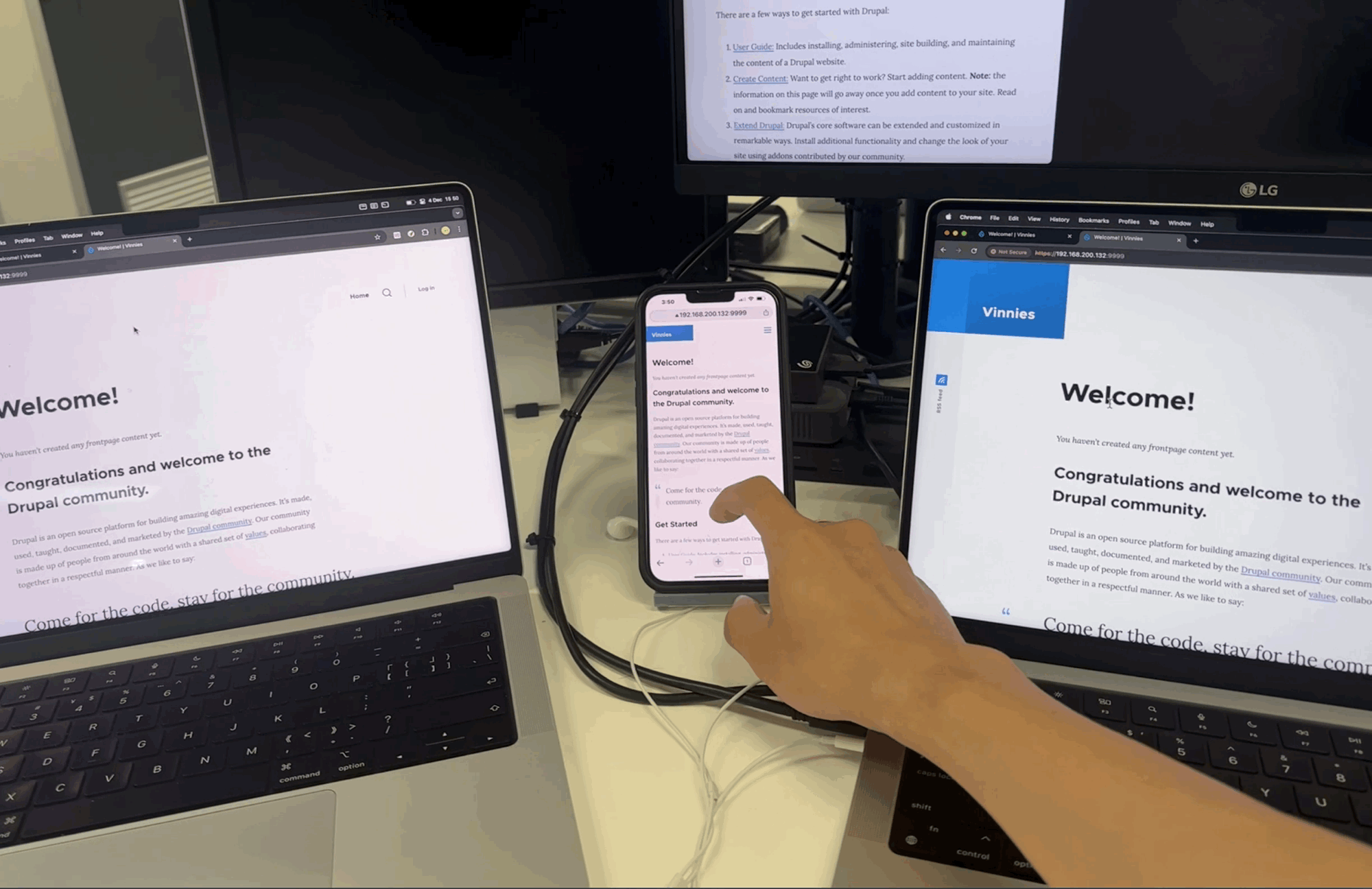
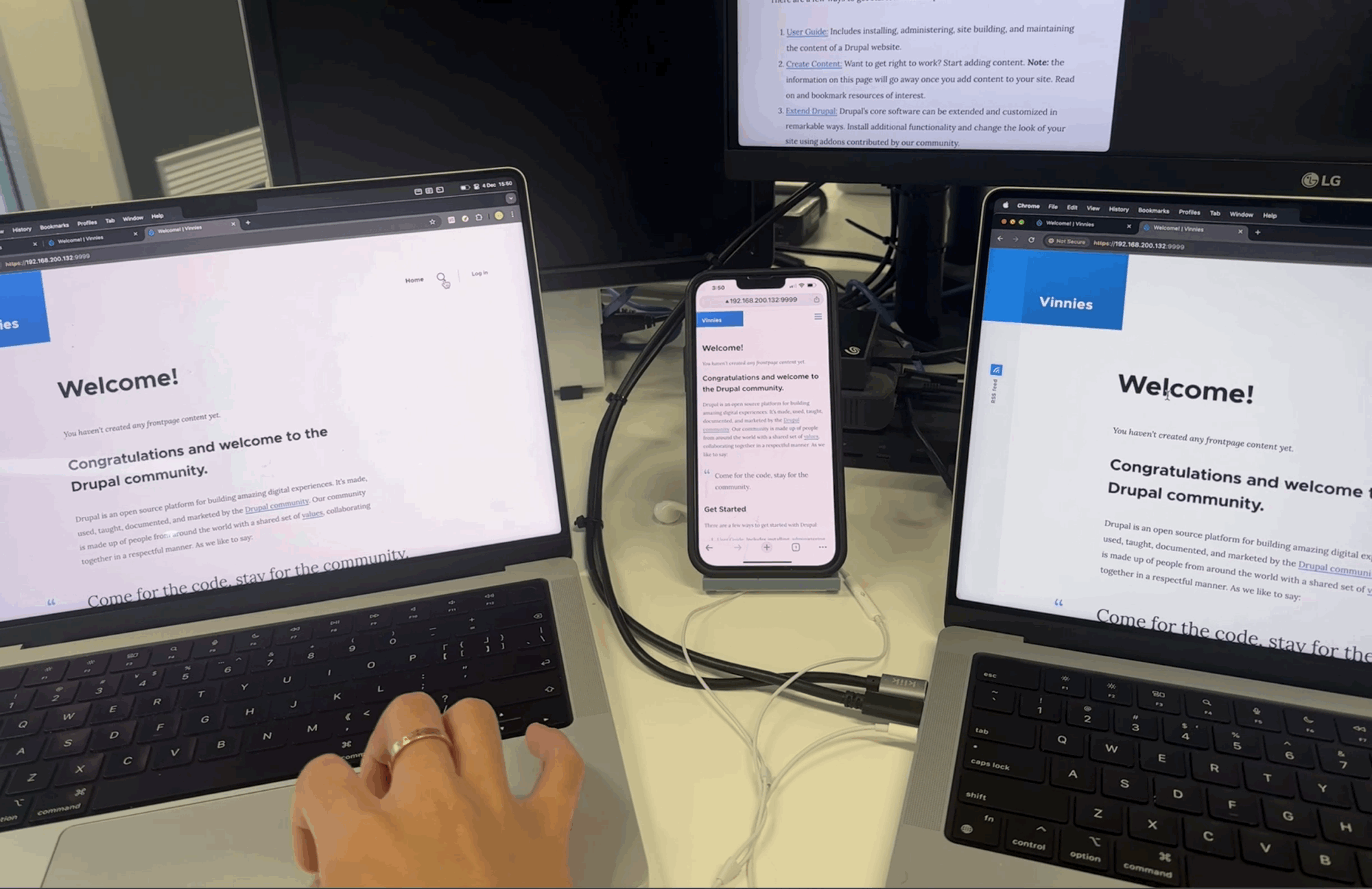
Command-line Print-out:
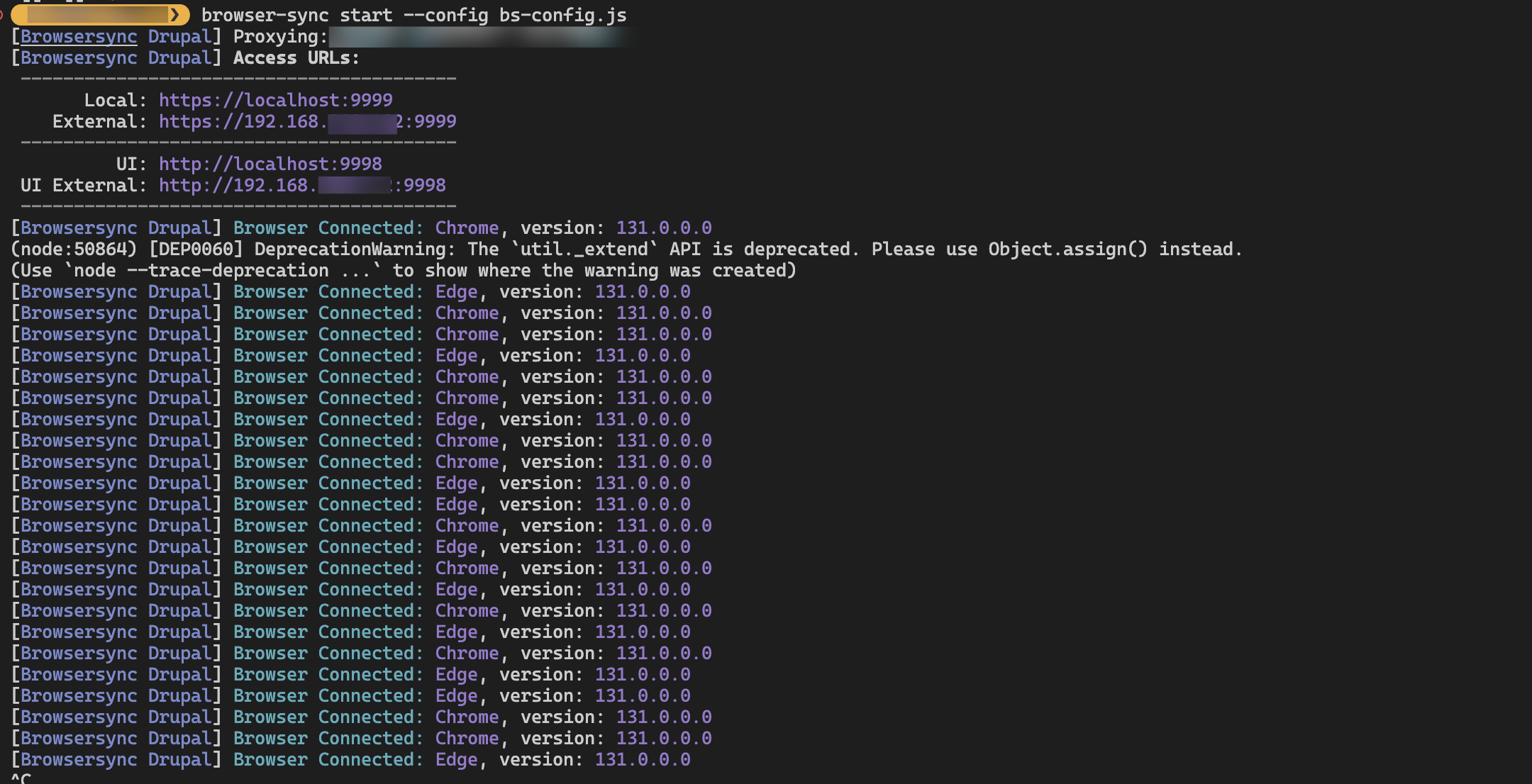
(*Please make sure all the devices you want to access the website from are connected under the same network, and there’s no firewall blocking the port)
(*Sometimes FireFox and Safari would block the browser-sync javascript, if you are not seeing the syncing, please check in console if you are seeing anything like this)
Step-6: (Option) Open on Device of Different Network
If you are using VPN like tailscale, then you can change the port to 443 (default port of http), and open you website just by the IP address (of the device running browser-sync on) on any device within the private network, if you are using tailscale you can even using the magic-dns: https://your-magic-dns-with-device-name.