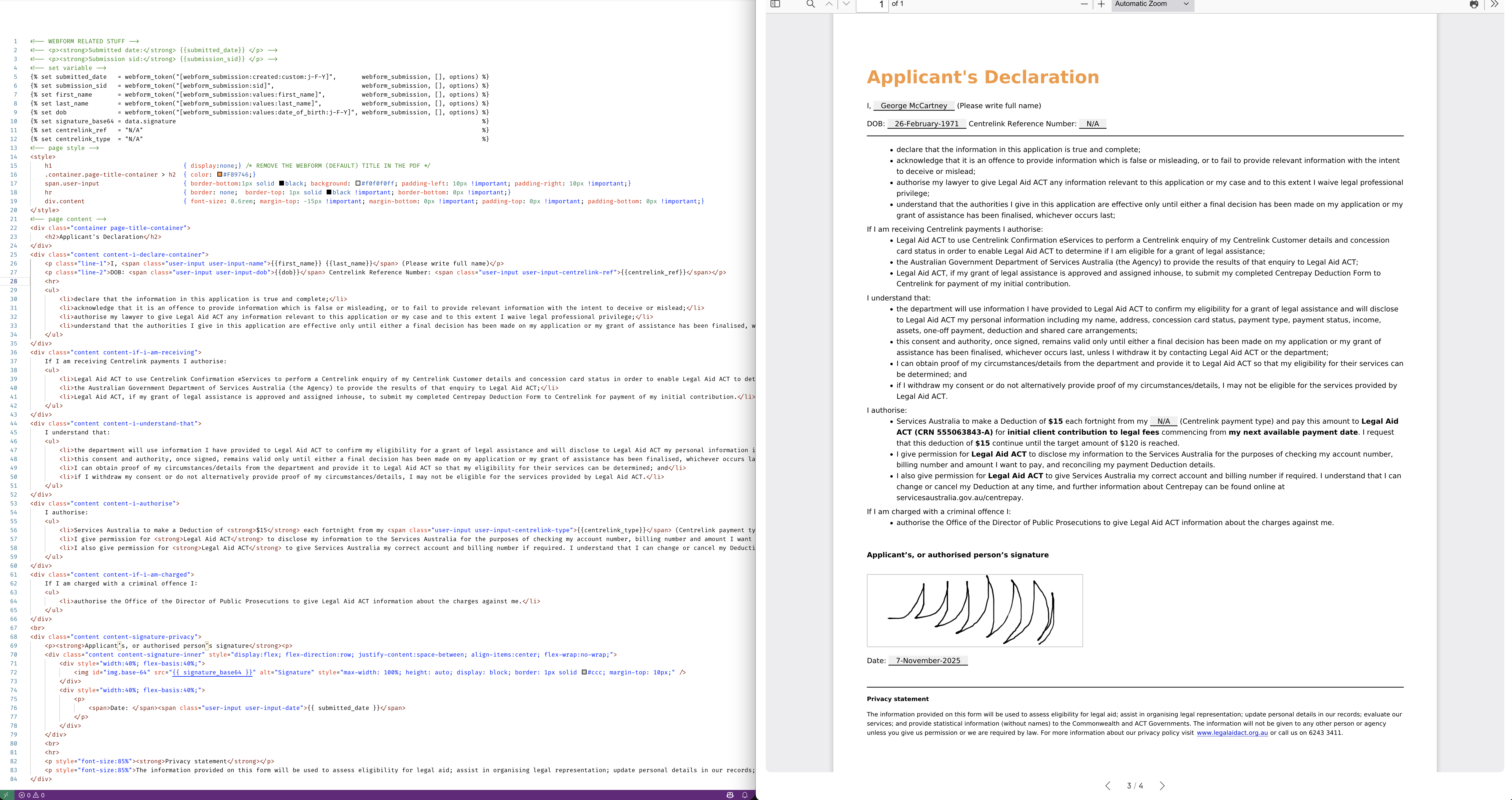Intuition
A client of mine requested the feature in their existing webform (on a Drupal10 website) to be able to generate an PDF print-out of the user’s input upon their every submission, and attach the generated PDF to the with the e-mail trigger by the webform’s handler.
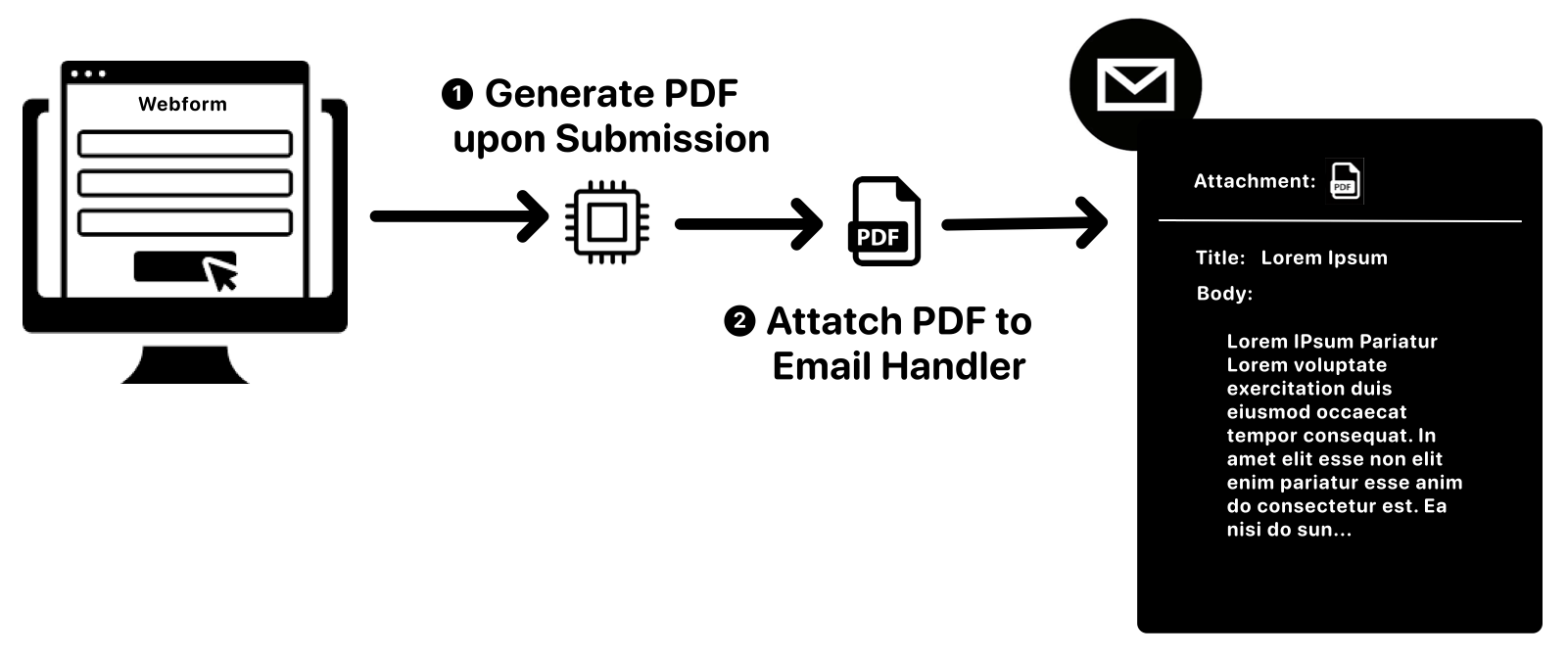
This will ensure they have a copy of the user’s input as the ground truth to be referenced in the future, and the signature in the webform can be shared via the email as a part of the PDF, because by default the webform only allows you to attach the link of signature’s PNG image, which means (if you want any user who receive the email to be able to download the signature without a Drupal authenticated account) you will have to expose via a public link.
Steps to Achieve
Step-1: Module Required
To begin with, install the following modules:
To generate PDF from the webform submission:
Entity: provides the Entity API (drupal/entity)
Entity Print: allows you to print any Drupal entity or View to PDF (drupal/entity_print)
Webform Entity Print (PDF): allows site builders to download, export, and email PDF copies of webform submissions (submodule of drupal/webform)
To be able to attach files (i.e. attachment) in the email:
MailSystem: provides an Administrative UI for managing the used mail backend/plugin. (drupal/mailsystem)
MimeMail: provides a simple API for adding attachments to email. (drupal/mimemail)
Webform Entity Print (PDF) Attachment: provides attachment integration in webform handler. (submodule of drupal/webform)
In short you can execute the following code snippet:
| |
| |
Step-2: Create a Demo Webform
For demo purpose I have created a webform containing several text field, an email field, a document document (file) field and a signature field :
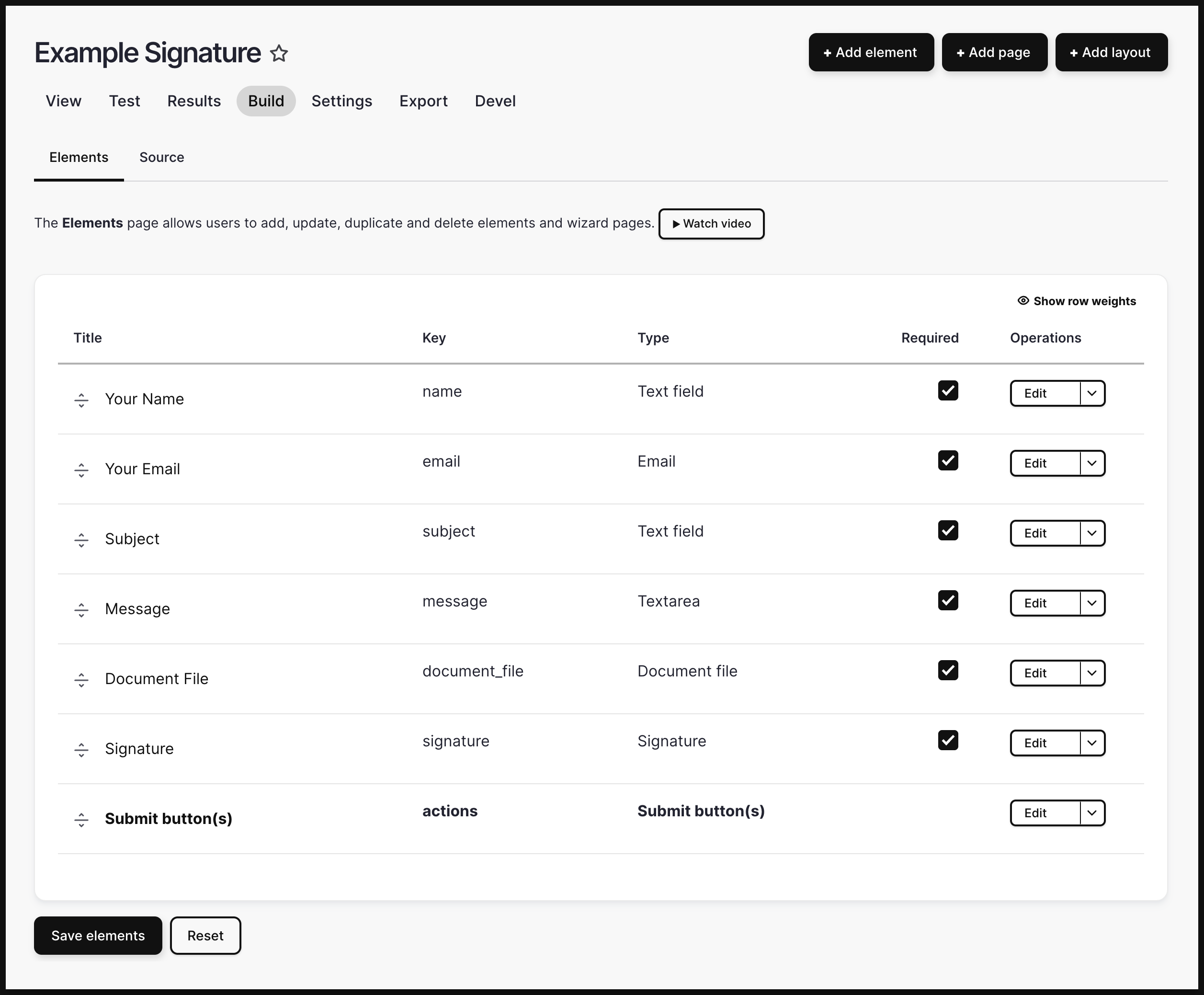
Here’s the source YML file for your convenience: link
(Note: when adding fields in the webform, if you are not seeing the “file”, “document”, “image” option, you may have not set you Drupal’s file path in settings.php, e.g. $settings['file_private_path']='sites/default/files/private')
Step-3: Mail Related Config
In order for your website to be able to send files through attachment, use “Mime Mail mailer” as the sender. Using “Mime Mail mailer” as the formatter is optional, but in general I much prefer the output of Mime mailer (The output of “Default PHP mailer” looks a bit too primitive / plain-text to me….)
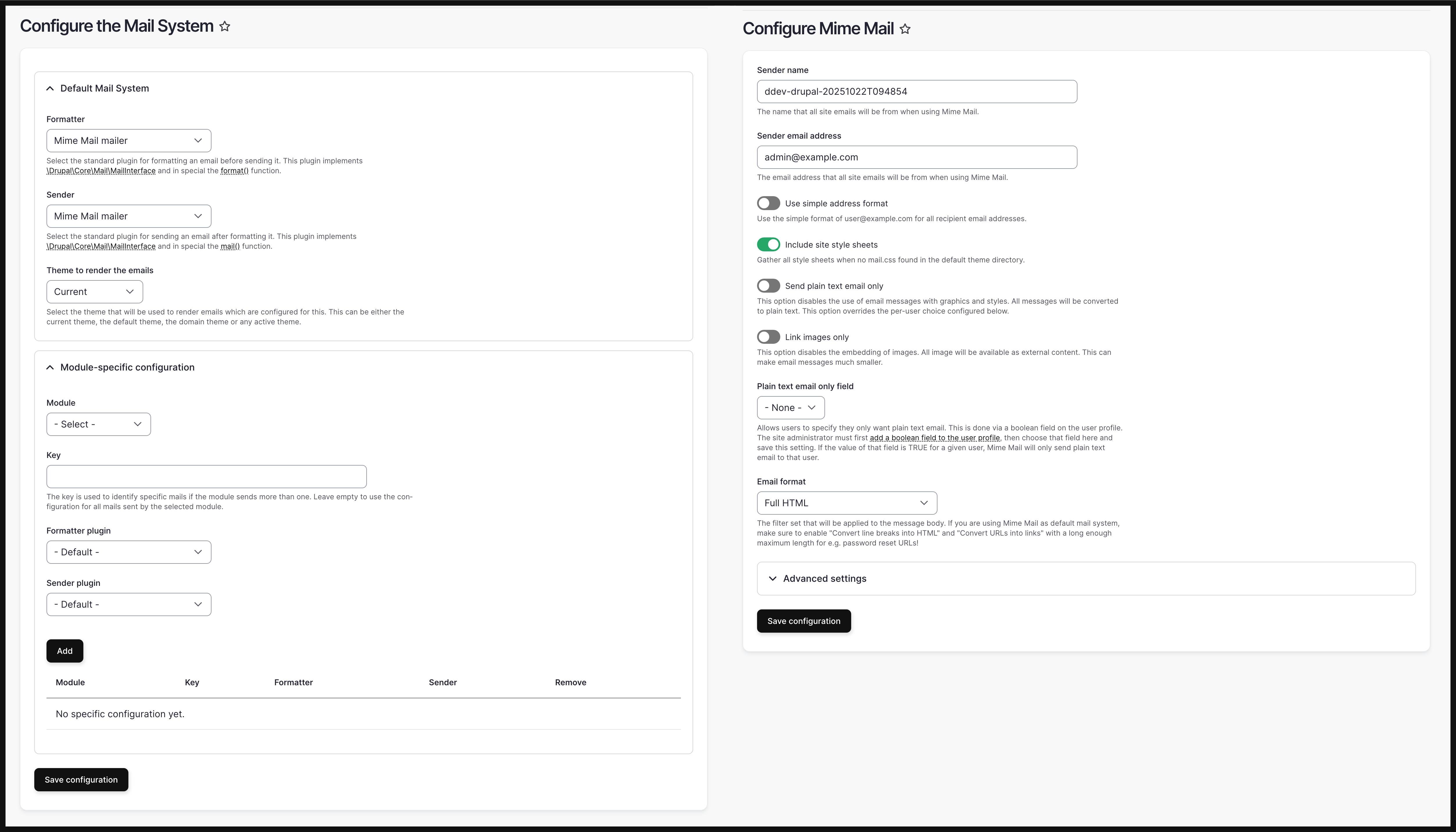
Step-4: Add Attachment PDF Field(s)
To begin with, with the help from “Webform Entity Print (PDF)” and “Webform Entity Print (PDF) Attachment” modules, a new element/field type called “Attachment PDF” will be available in your webform’s build:
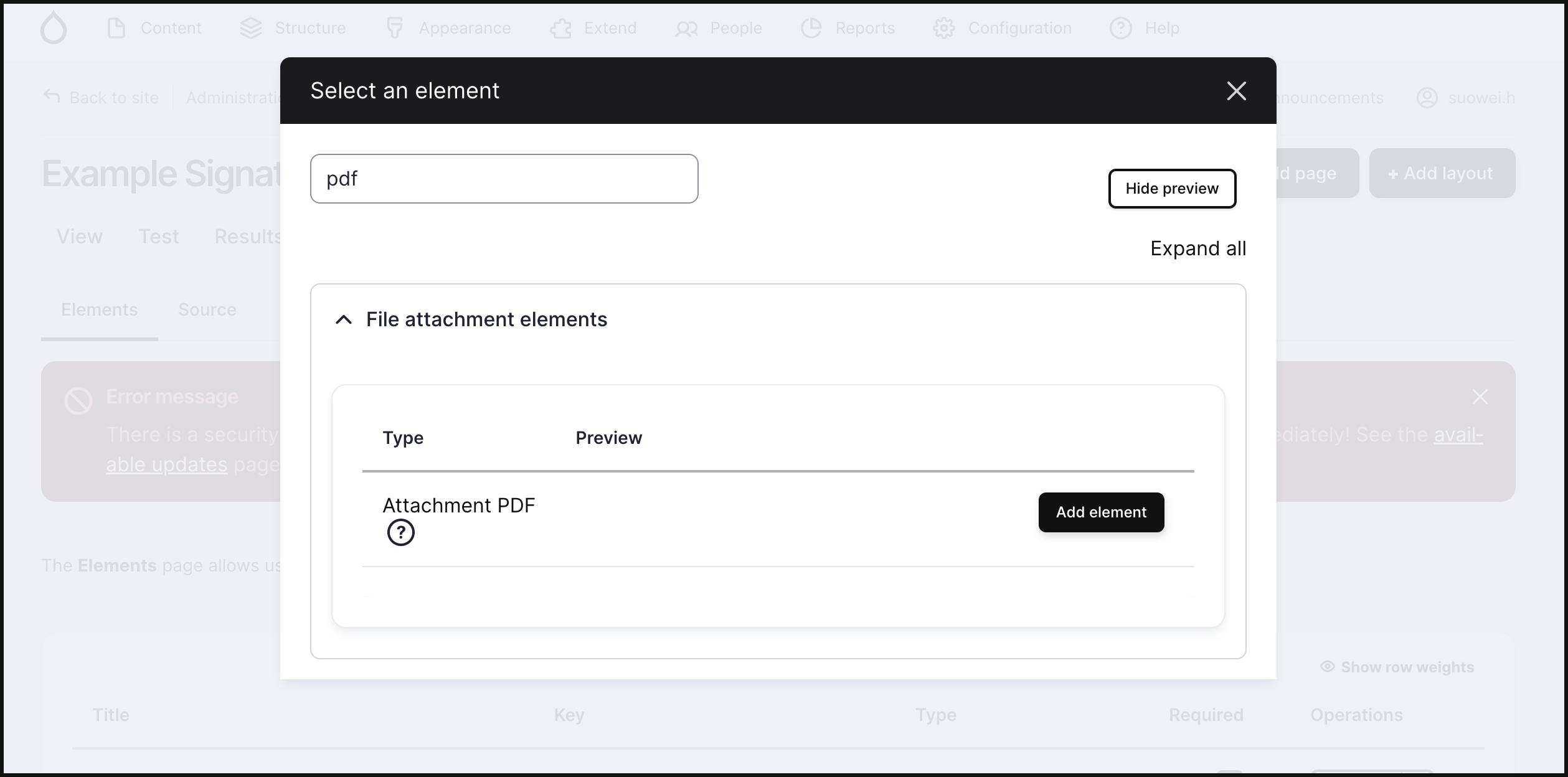
For this additional “Attachment PDF” element/field, you can either:
- Choose to use “View mode: default” such that everything in the webform just prints out in the same order/sequence as the webform’s build
- Choose to use “View mode: twig template” such that you can customise what gets hidden and what’s gets shown and in which format.
Moreover, you can use webform token in the filename, for instance submission_signature-[current-date:raw].pdf:
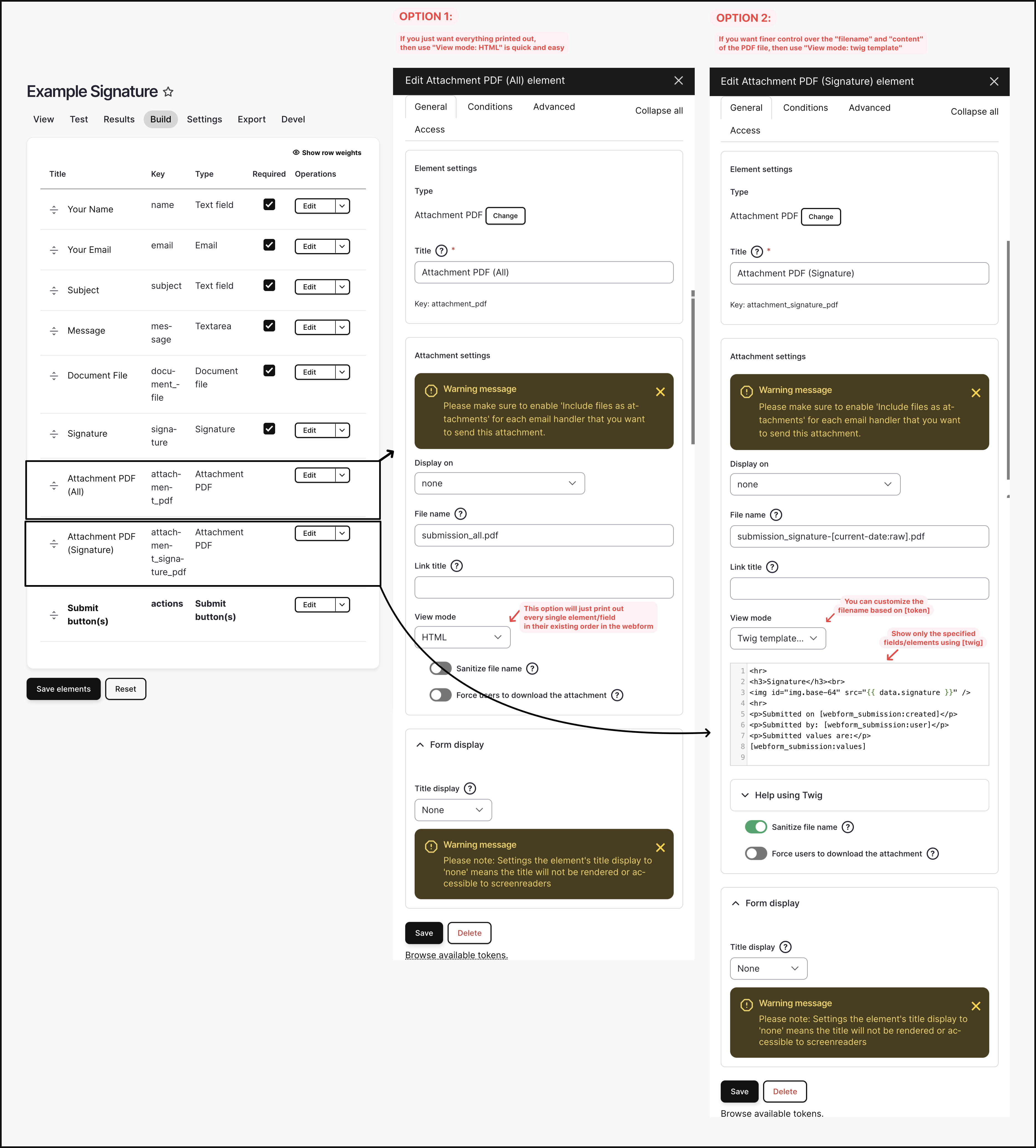
Finally, you’ll need to create a “email/handler” for the webform, please note that at the bottom of its settings, you need to check the toggle under “Attachments > Include files as attachments”. Without it, the email won’t have any attachments !
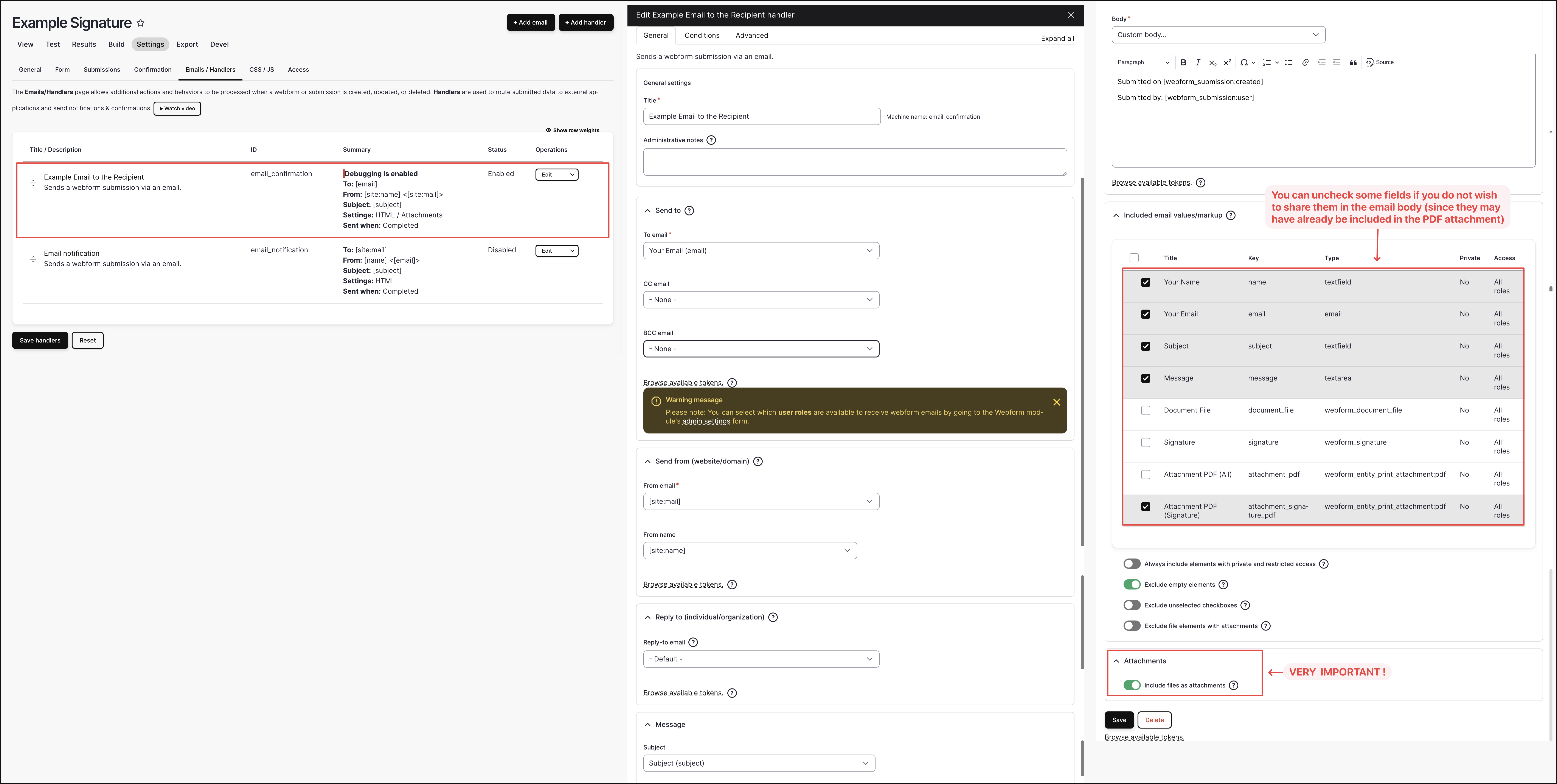
Step-6: Test Webform Submission
Finally use the webform’s test feature to lodge a example submission to trigger a email send-out: (here I’m using ddev with mailpit to check out the emails, and had the twig debug turned on)
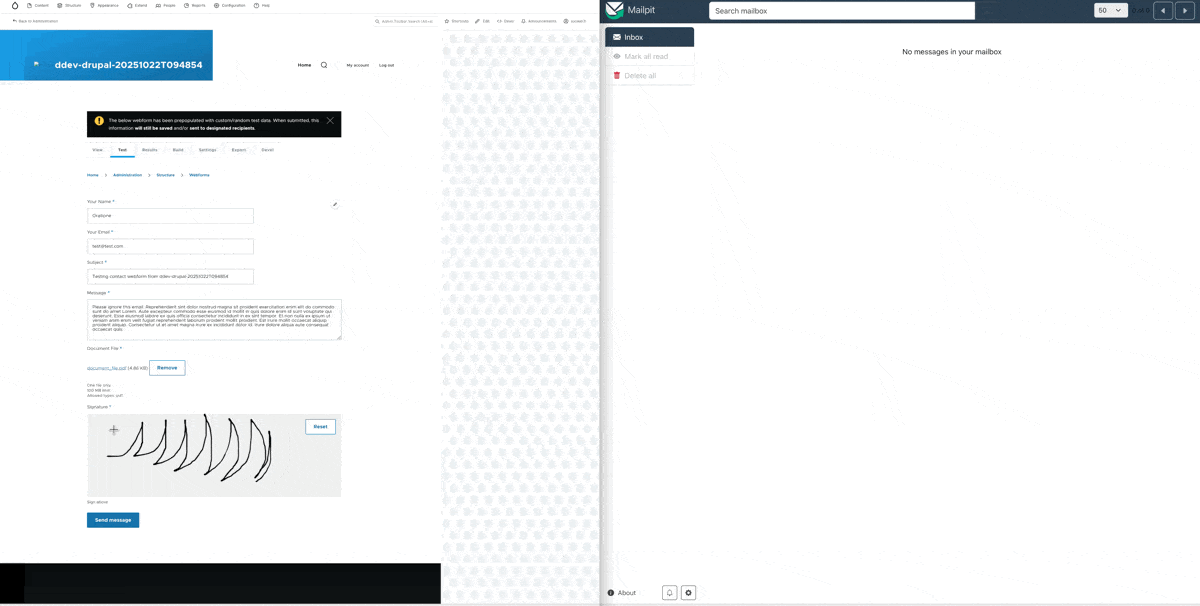
You can also use the debug feature of the email/handler to checkout the submitted email:
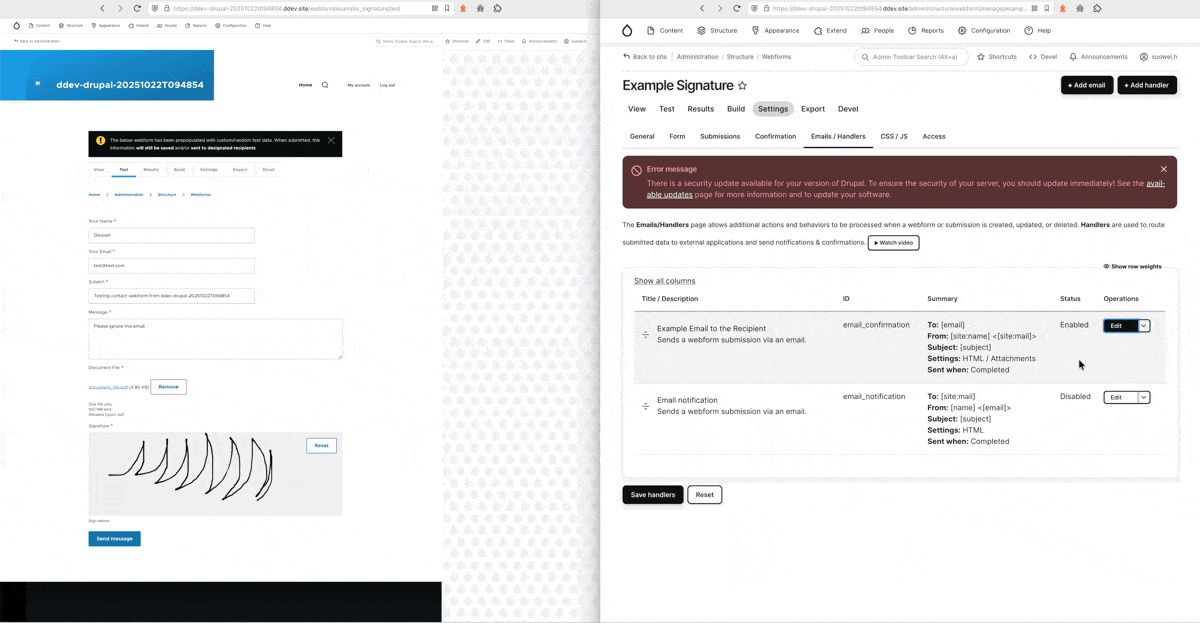
Step-7: Attachment PDF Style
I don’t really have too much time to figure this out, but as far as I know, there are at least two methods:
Method-1: Through “inline styles” or “style tag”
If on the webform, you use “View Mode: Twig” in the “Attachment PDF” field/element, then you’ll be able to write inline styling in your twig template (e.g.
<div style="border:1px solid red;">), OR, add style tag to include the styling (e.g.<style> div.hello{border:1px solid red;} </style>)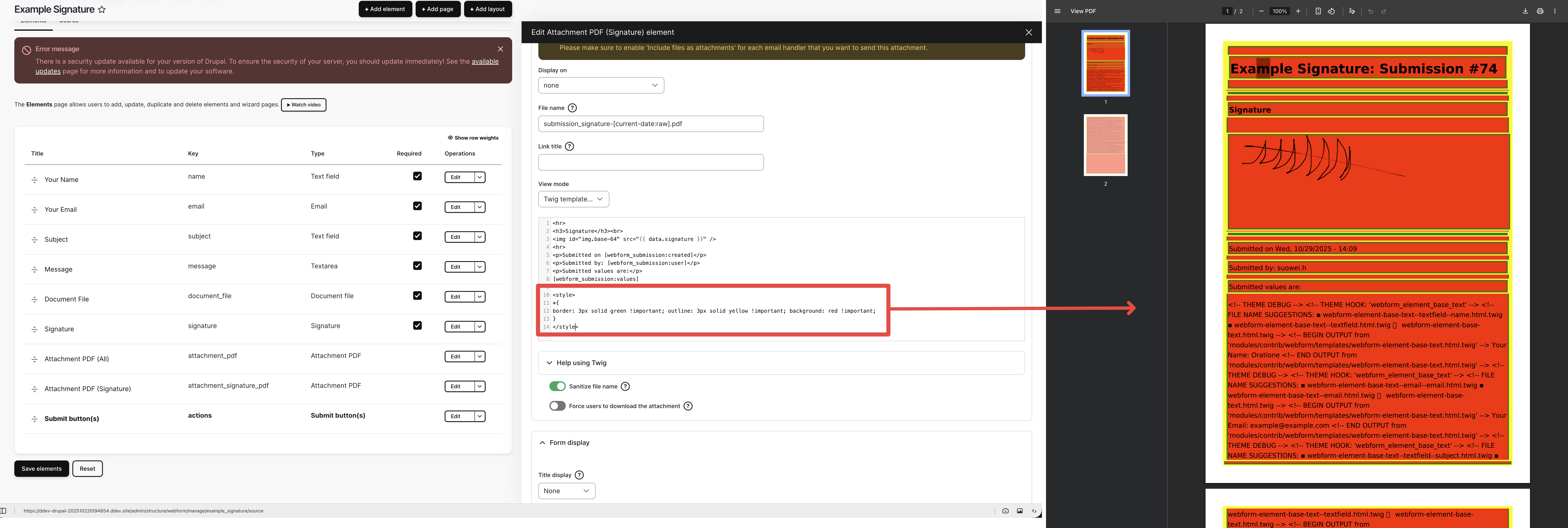
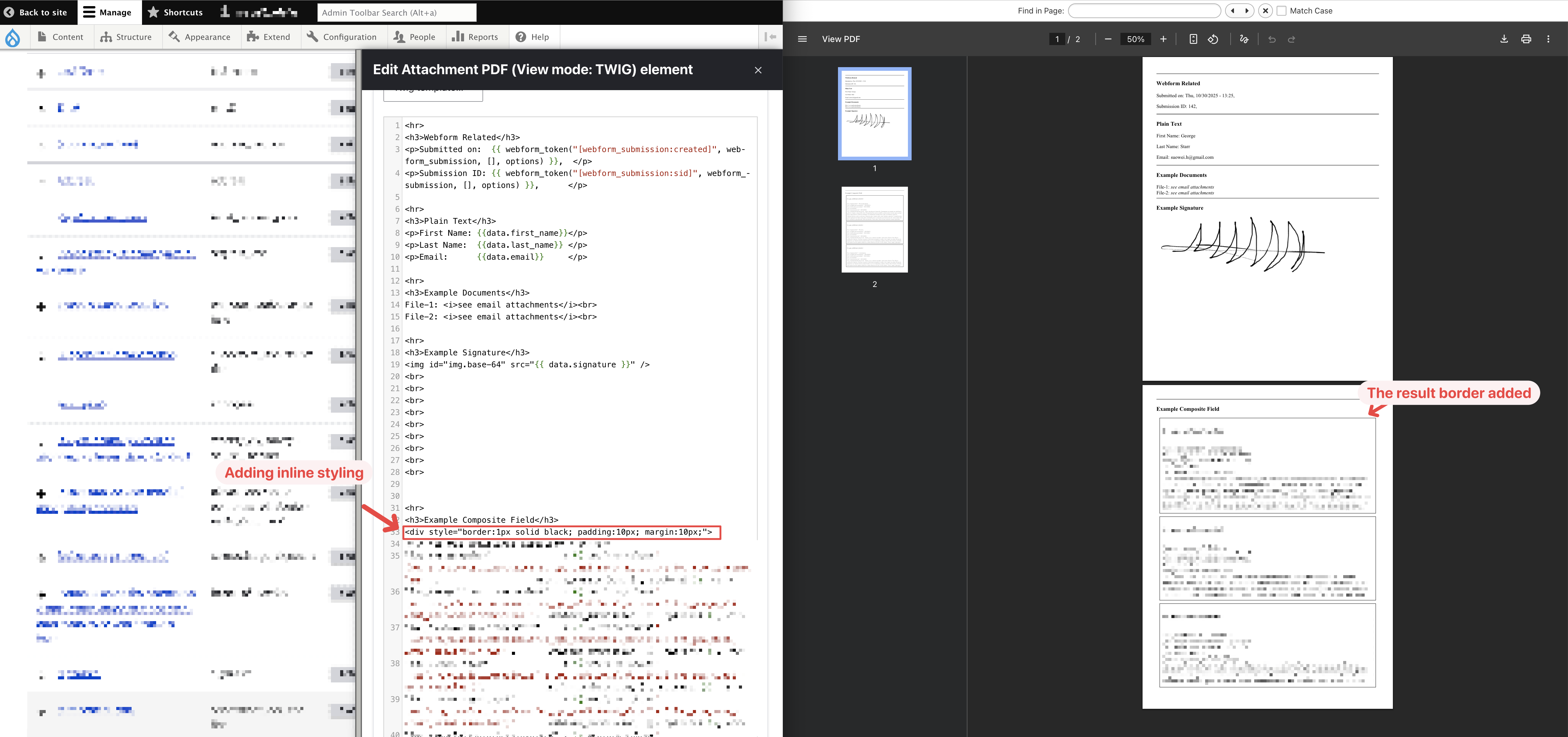
Method-2: Through style sheet
the styling for the generated PDF attachment is coming from this file:
css/webform_entity_print.cssin thewebform_entity_printmodule, see below screenshot to showcase overriding it to add border taking effect on the final outcome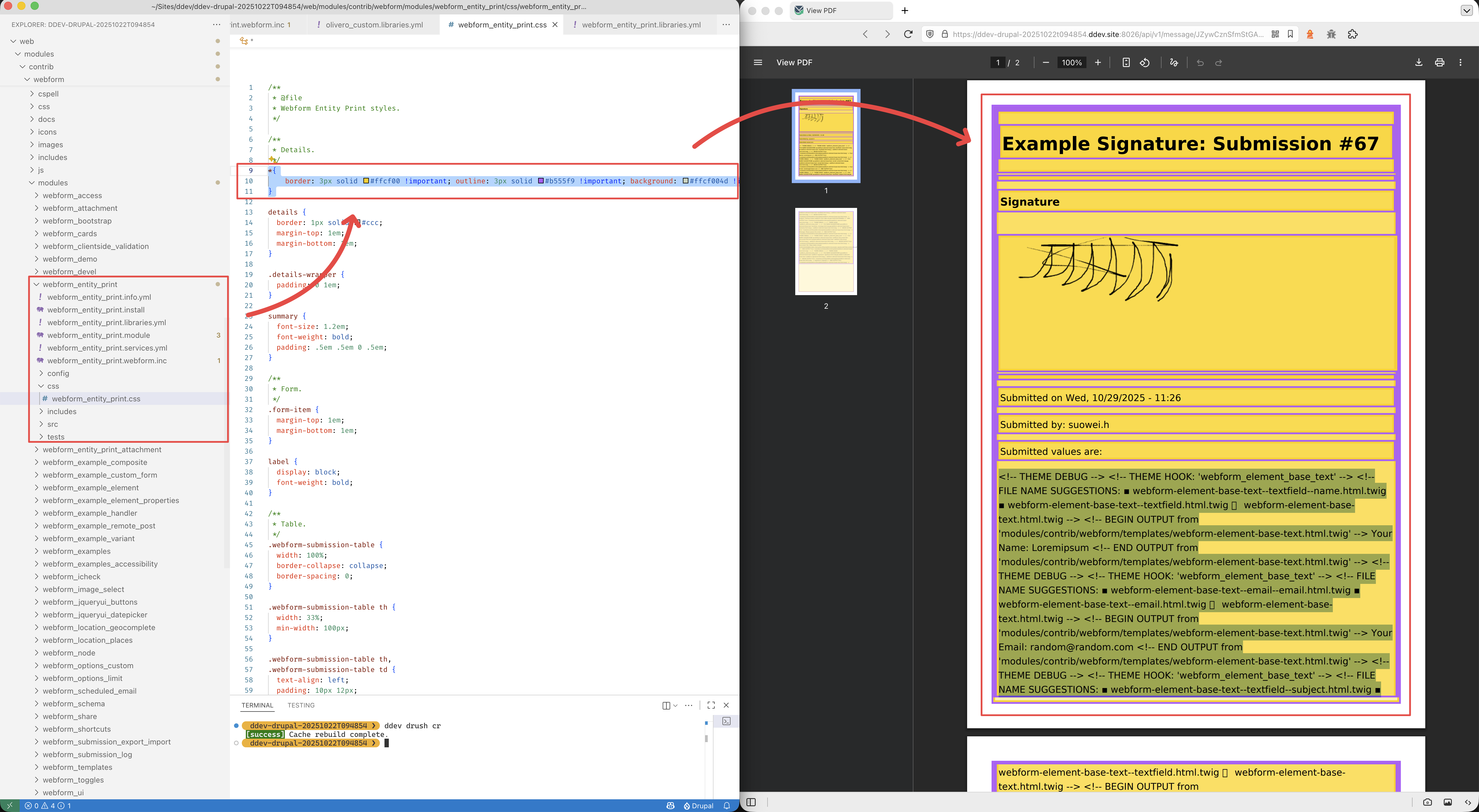
Final Outcome Showcase: You can get pretty fancy with just the two methods above. For instance, I’ve managed to create the following PDF (right-hand-side) with the twig template with just inline css (left-hand-side)